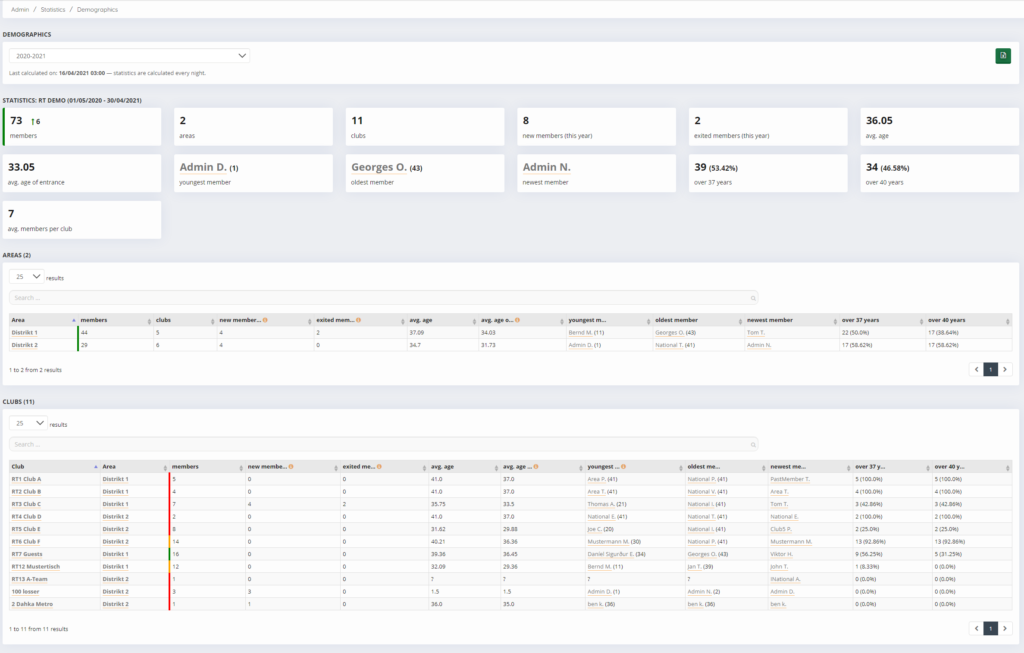Introduction
The demographics can be accessed by any admin on any level. Only the demographics can look different on every level.
You can access the demographics via Admin > Demographics.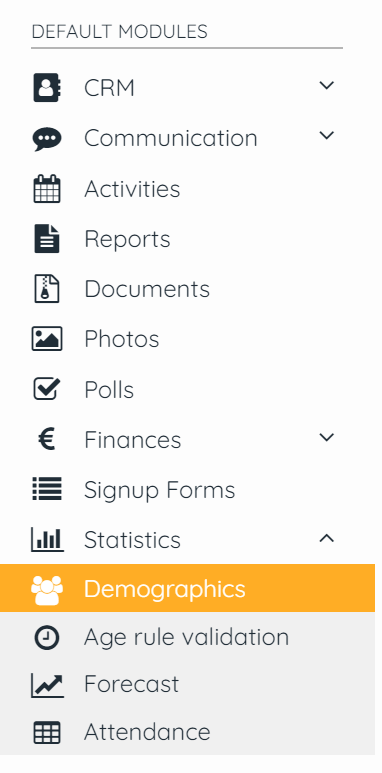
Demographic
The colours inside the demographic on any level:
-
- 0-9 Tablers = RED
- 10-14 Tablers = ORANGE
- 15-onward = GREEN
Statutory year
Select the Statutory year of which data you want to see with the drop down.
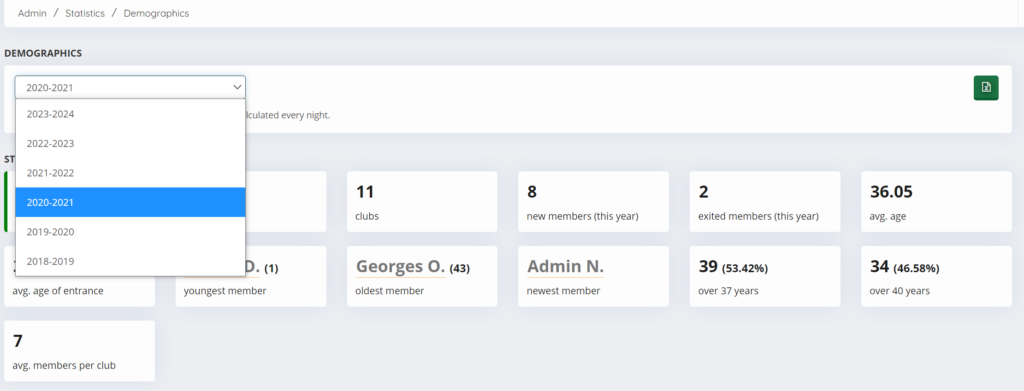
Demographics Table level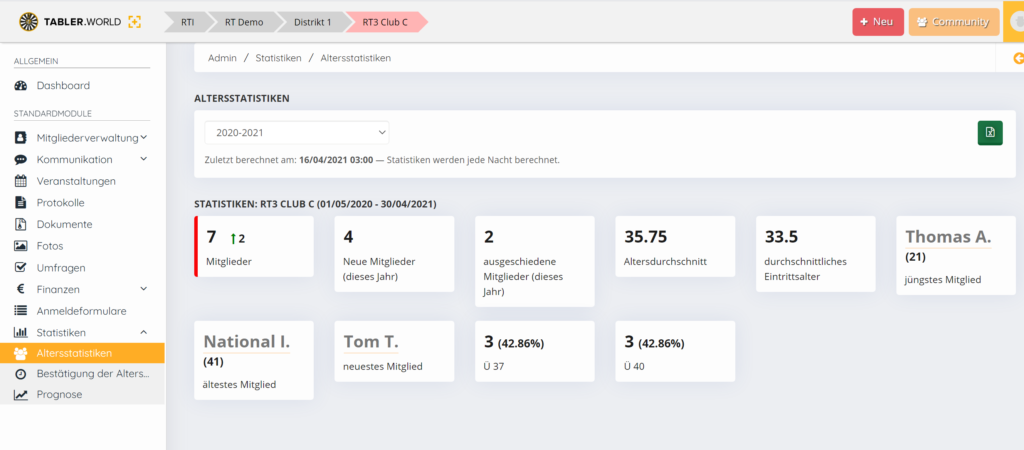
The demographics shows you all important information about your Table. You can export this data using the Excel button.
Demographics Area level
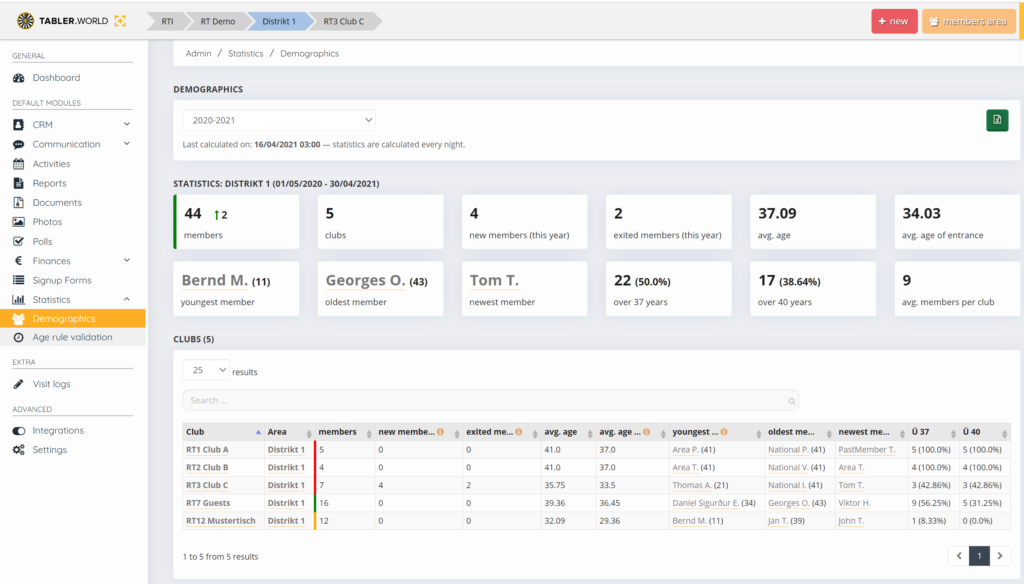
You have the same as the Table level but also you can see all the clubs in the Area. You can filter by pressing the column names or using the search bar.
Demographics Association level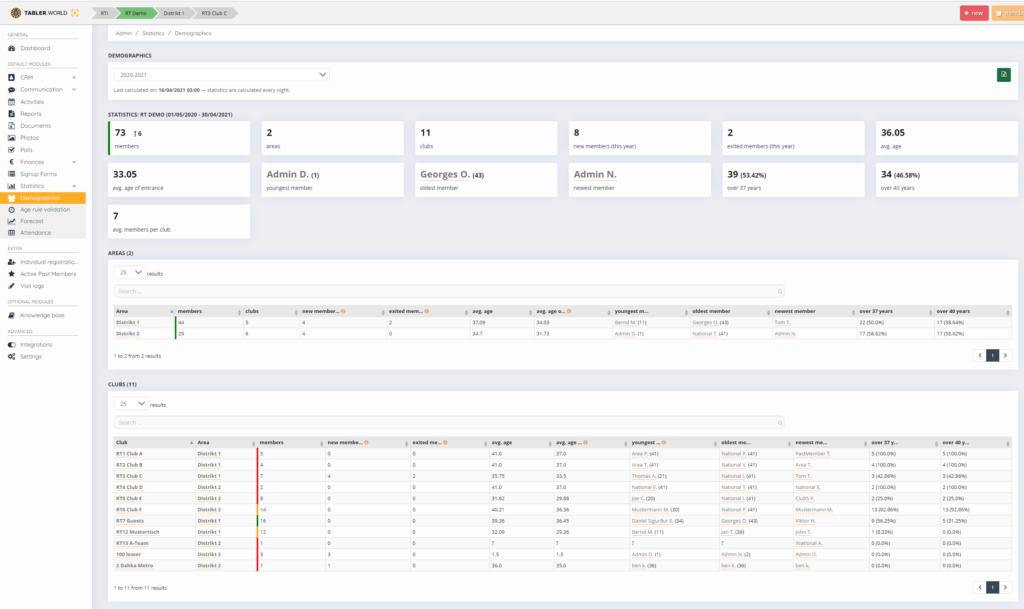
You have the same as the Table level and Area level but also you can see all the Area data in the Association. You can filter by pressing the column names. You can filter by pressing the column names or using the search bar.
Age rule validation
Note: Please check with your Association what the Age Rule is.
Age rule validation Table level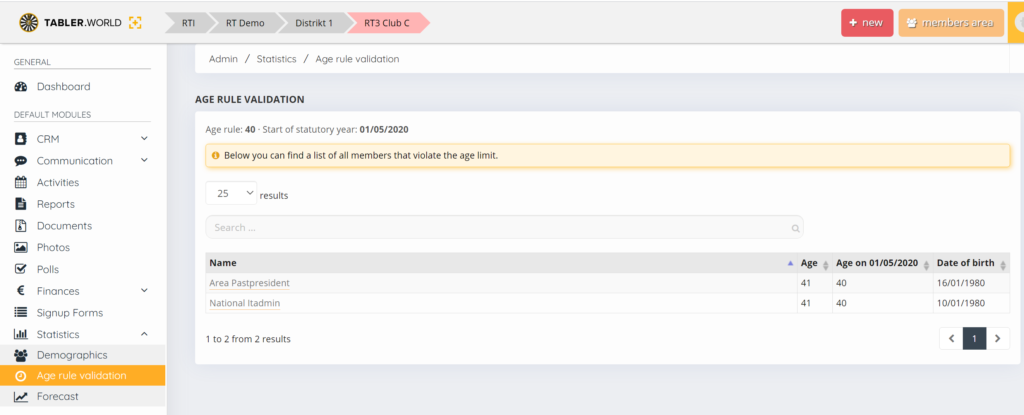
On Table level you can see who is in validation of age rule of the Association. this can be different in for every Association. in the example the age of 40 years is used as the age rule. you can filter by pressing the column names or using the search bar.
Age rule validation Area level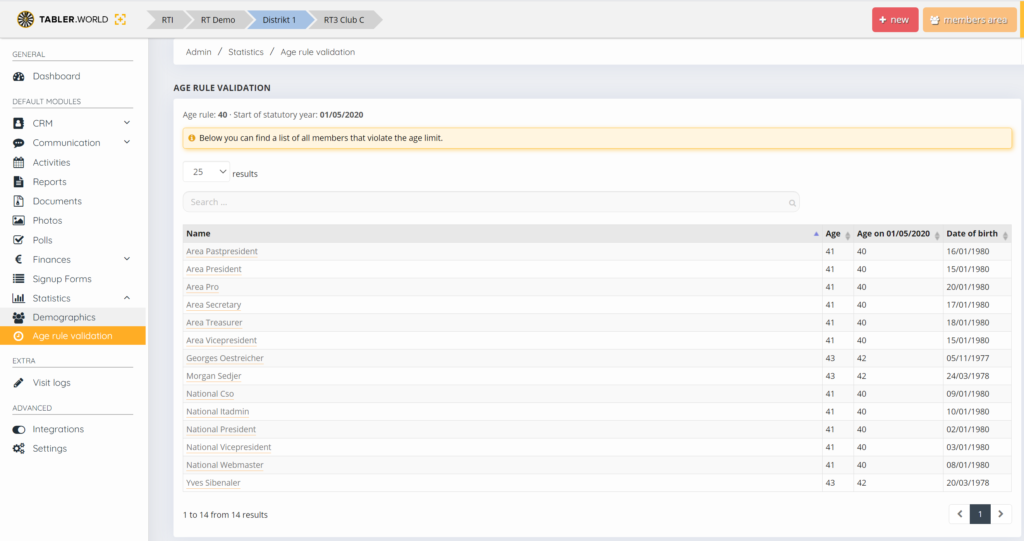
On Area level you can see who is in validation of age rule of the Association. this can be different in for every Association. in the example the age of 40 years is used as the age rule. you can filter by pressing the column names or using the search bar.
Age rule validation Association level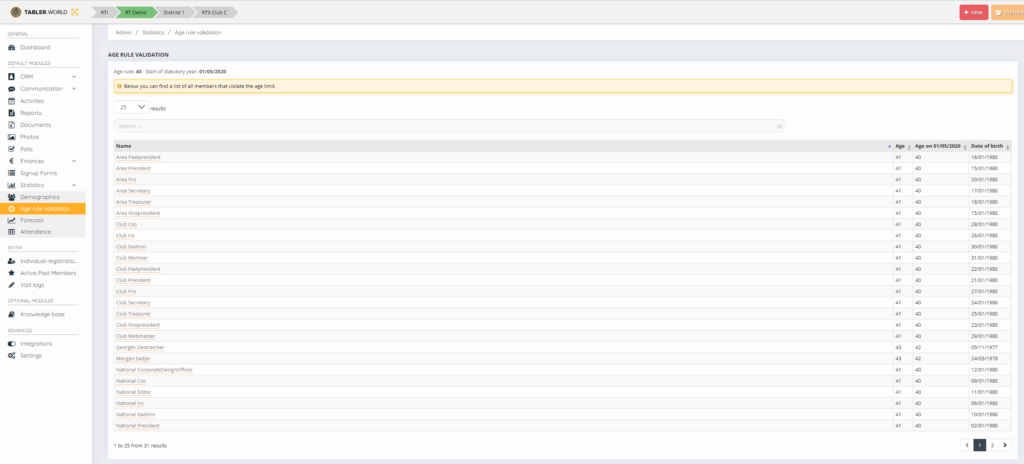
On Association level you can see who is in validation of age rule of the Association. this can be different in for every Association. in the example the age of 40 years is used as the age rule. you can filter by pressing the column names or using the search bar.
Forecast
Note: Please check with your Association what the Age Rule is.
Forecast Table level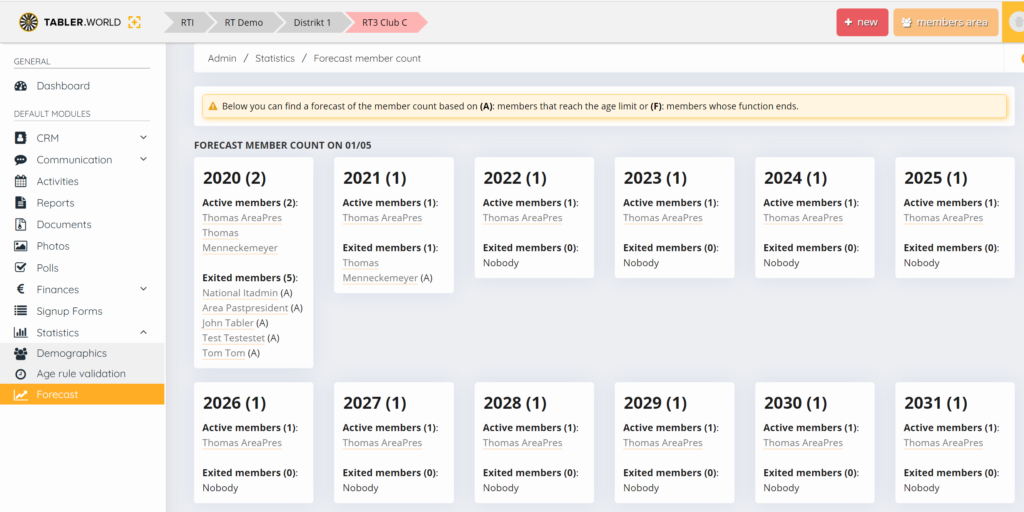
On table Level it is possible to see the forecast of table gradually reducing in members if there are no new members added in the next 10 years.
Forecast Association level
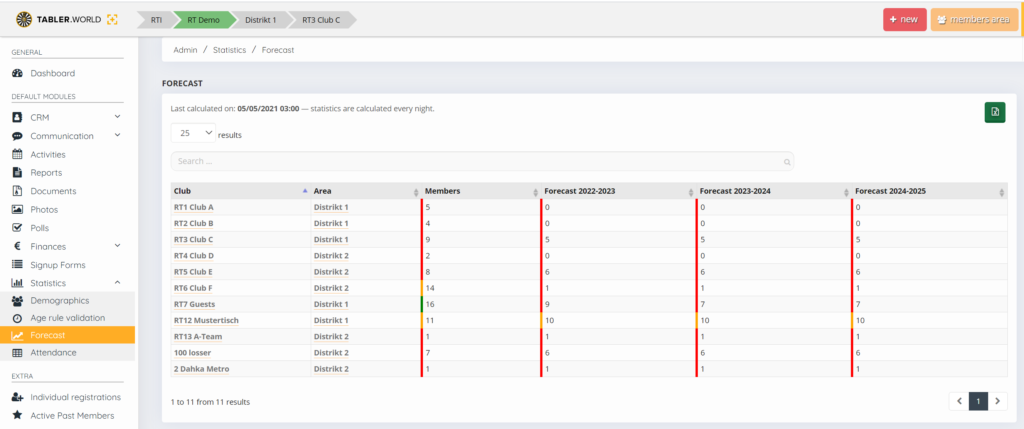
On the Association level the forecast is published much different Forecast for the actual year and for the next 3 years. Same colour scheme is used as in the Demographic tab. Also using the Excel button the data can be exported. You can filter by pressing the column names or using the search bar.
Note: When there are “?” in a forecast year then please check if the statutory year is already been made.
This post is also available in:  Deutsch (German)
Deutsch (German) Nederlands (Dutch)
Nederlands (Dutch) Français (French)
Français (French) Svenska (Swedish)
Svenska (Swedish)