Introduction
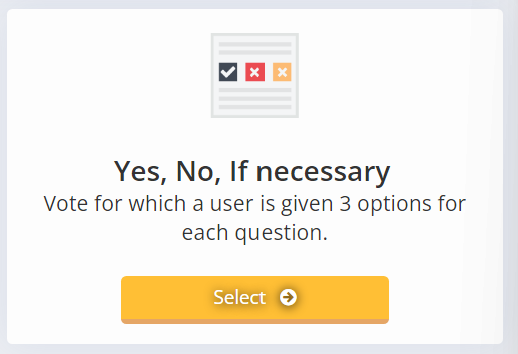
You can set up a poll with multiple questions and ask Yes,No, if necessary or abstain the question if this option is set to active. you can add as many questions you want to this poll.

Set Up the Poll
- Go to the Admin area on any level and go on the left menu to polls.
- Choose Add Poll.

- Choose the option Yes, No, If necessary Poll
- Fill in all the settings. minimum the required fields marked with an ( * ).
 Multiple options are available:
Multiple options are available:
- Allow option “If necessary”? (if option is set to Yes then next to Yes or No option the option If necessary will be available)
- Allow option “Abstention”? (if option is set to Yes then next to Yes or No option the option Abstain will be available when this option is chosen then vote will not be counted)
- Anonymous vote? (if option is set to Yes then in the result the name of the voter will be shown as Anonymous)
- Results visible to Users? (if option is set to Yes then users can see the results)
- Results visible if the user has not voted yet? (only available when “Results visible to Users” option is set to Yes) (if option is set to Yes then users can see the results even when they have not voted yet)
- Show Users who voted for what? (only available when “Results visible to Users” option is set to Yes and option Anonymous vote is set to No) (if option is set to Yes then users can see who voted for what.)
- Are Users allowed to edit their vote? (if option is set to Yes then users can change there vote until the end date of the voting.)
- Enable comments? (if option is set to Yes then users add comments for everybody that can access the vote to read and write.)
- Add the questions minimum one.

- Choose who is invited and will receive an email to vote.

- And you are finished the date you selected to start people can add there vote.
To fill in the Poll
- open the link in the mail or go to poll in the left menu when you are in the member area.

- open the poll you want to fill in your answers.

- click the answers.

- When voted click on vote when options are selected to view result you will see what is voted and if selected who has voted what on the right side under the results. if you can change your vote is selected then you can change your vote and click on vote again after the change. When you are not allowed to see the votes there will be no text results or if you can only see when voted then the text “You have to vote first to view the results.”
Note: when the vote is not active yet you can open the vote see the options but not click on the vote button.
How to manage the poll?
in the admin area you can go back to the polls 
Open the poll you want to Manage click on Actions behind the correct poll and then click Manage.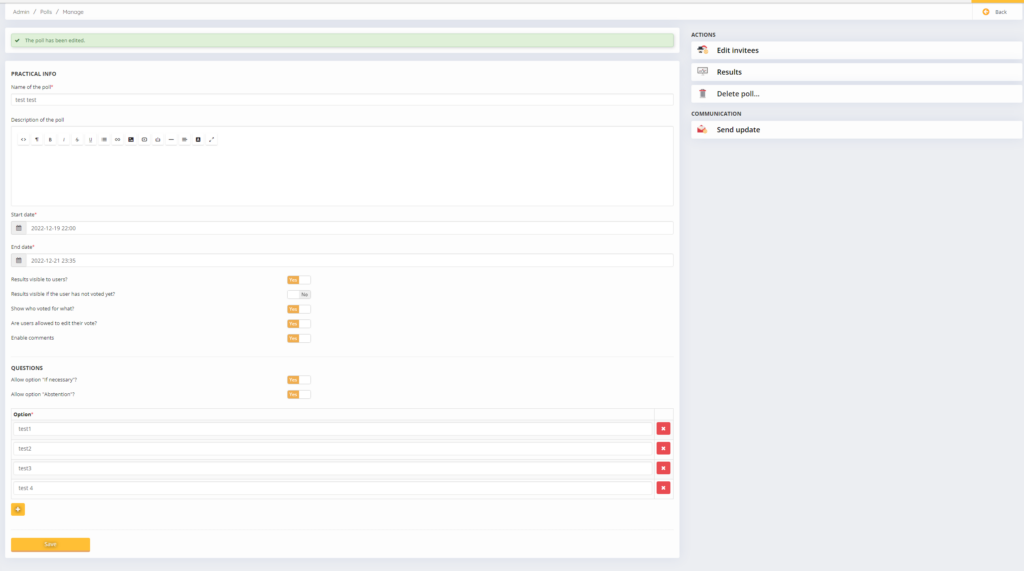
here you can edit settings that where also available when setting up the poll unless they had the text can not be changed later.
there is an menu on the right side that gives you extra options.
you can change the invitees add or remove invitees, You can watch the results and take an excel sheet from them, you can delete the poll in total or you can send an update to all invitees when you for example have changed the poll or want to remind people of the vote.
This post is also available in:  Deutsch (German)
Deutsch (German) Nederlands (Dutch)
Nederlands (Dutch) Français (French)
Français (French) Svenska (Swedish)
Svenska (Swedish)

