Introduction
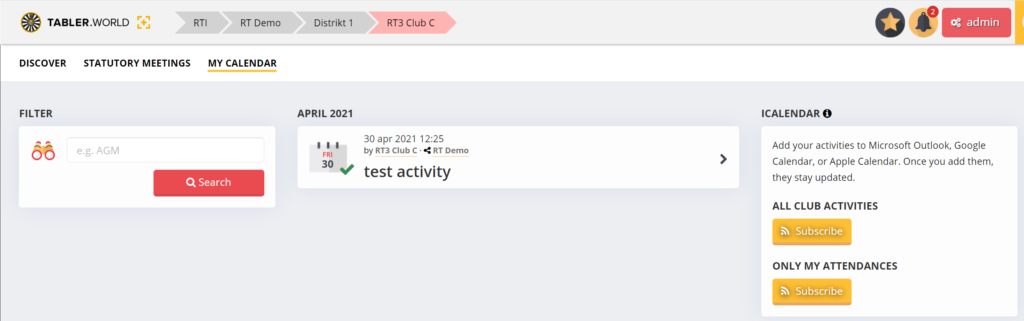
It is possible to subscribe to the Tabler.World calendar and place the Tabler.World activity’s in your own personal calendar.
Subscribe to activities
1.Click on Activities in the navigation bar.
2. Click on my calendar second top row.
3. Click on the Subscribe button at one of the 2 options.
– All club activities (all Table activities will be linked to you personal agenda)
– Only my attendances (only Table activities that i have selected to attent)
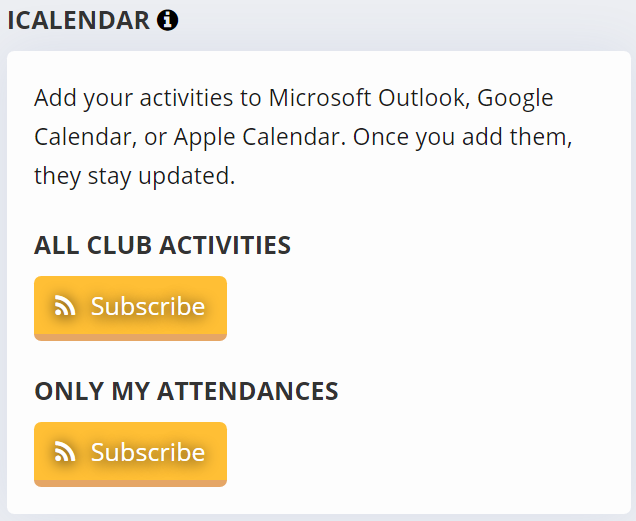
4. copy the link address by richt clicking on the subscribe you want. and selecting copy link address.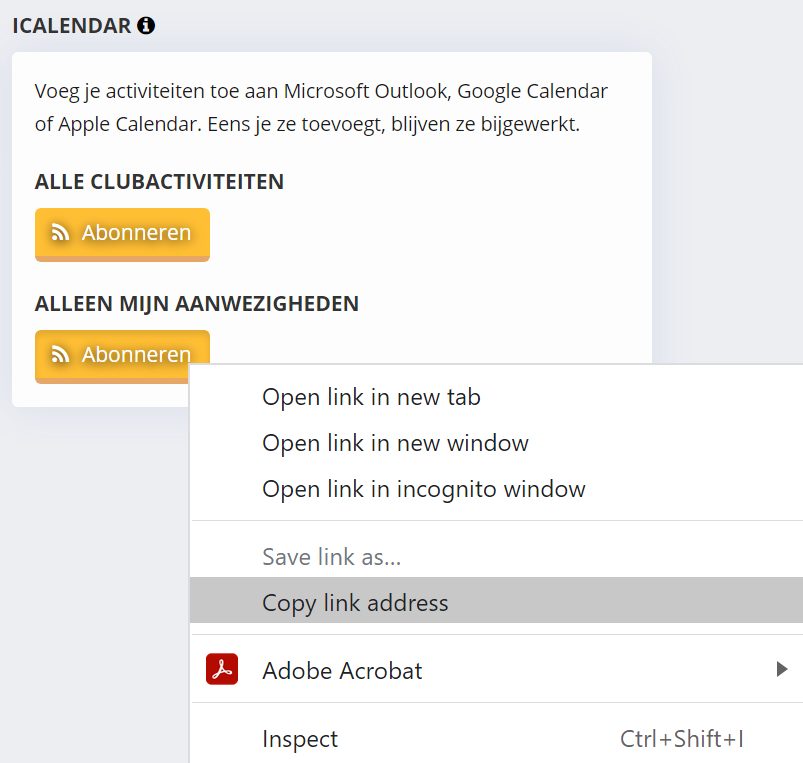
5. Follow the instructions of your calendar app. Choose Windows, Apple or Google.
Windows
In order for the Subscribe button to work, you need an app installed that can open iCalendar feeds. On Windows you will need a compatible app like that we use in this example Outlook.
6. Open outlook and select open calendar and then from internet.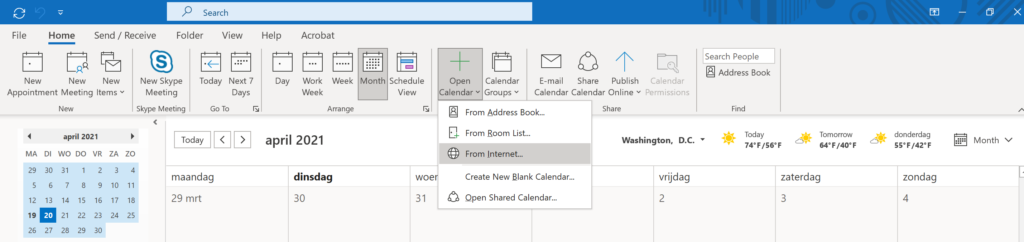
7. Paste the copied link from step 4 and press OK.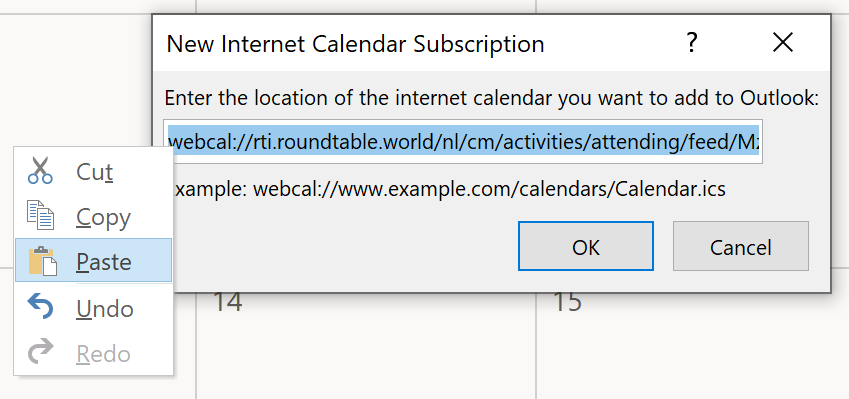
Apple
In order for the Subscribe button to work, you need an app installed that can open iCalendar feeds. On macOS this defaults is Calendar.app as used in this example.
6. instead of copying the feed you can press the button subscribe you want at step4 . then a message will show in chrome and select open Calander.app.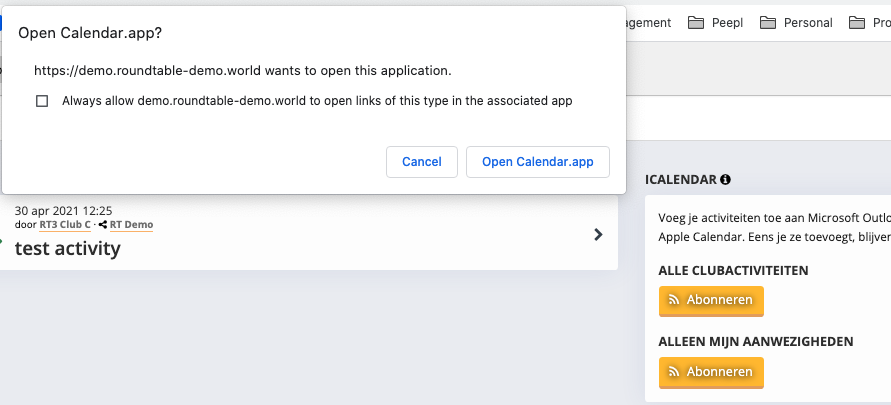
7. Then follow the instructions in the calendar.app.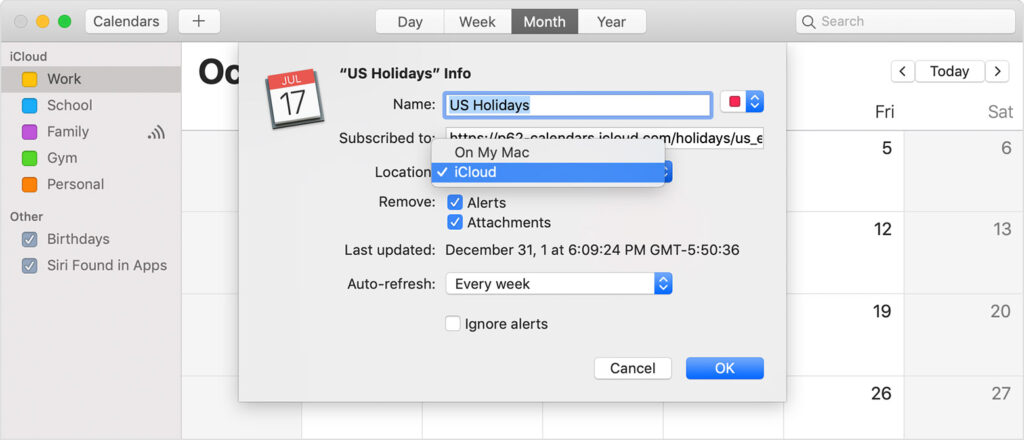
For more help on apple add calendar feed use following link: https://support.apple.com/en-gb/HT202361
6. Open Google Calendar and go to settings.
7. Select add calendar and then From URL.
8. Paste the copied link from step4 and press Add calendar.
Notes
Note: We are using a feed. That means that Tabler.World activities will be displayed in your calendar, but you cannot edit them. Afterwards, activities will be visible in the calendar for 30 days, after that they will no longer be visible in your personal calendar.
Note: The calendar subscription is only refreshed every hour by Tabler.World, so it is possible that activities for which you are subscribed do not immediately appear in your calendar.
Move one activity to your personal calendar
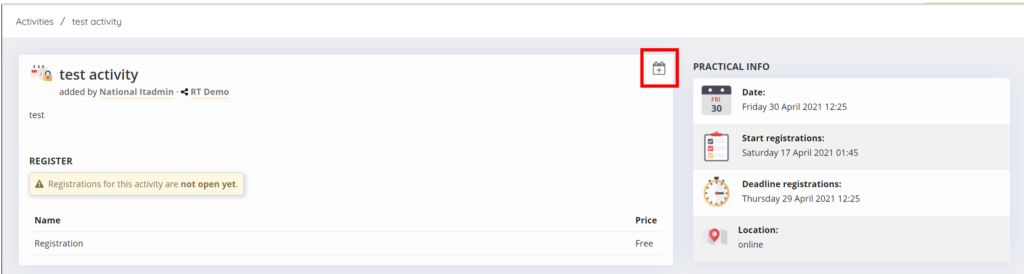
To export an activity to your calendar, follow these steps:
1. Click on Activities in the navigation bar.
2. Find the activity you want to export and click on it.
3. Click on the Calendar icon on the right.
4. a pop-up will open and you can select the brand of calendar provider where you want to add the calendar. click on the brand where you want to add the activity.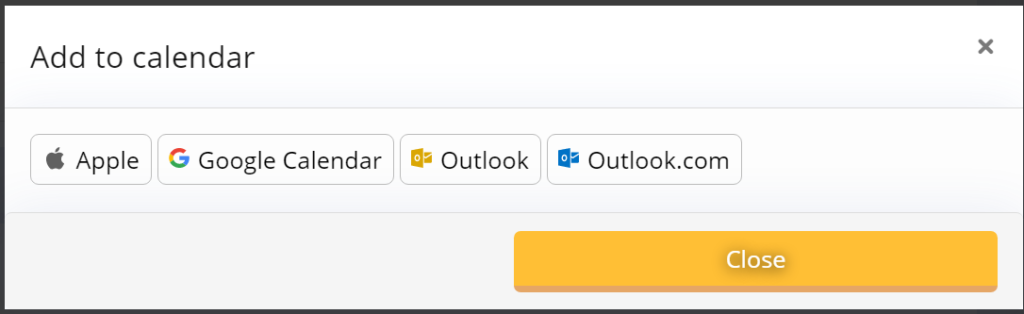
you will be redirected to the brands calendar you have selected and the activity is inserted
here you see an example in Google agenda.
This post is also available in:  Deutsch (German)
Deutsch (German) Nederlands (Dutch)
Nederlands (Dutch) Français (French)
Français (French) Svenska (Swedish)
Svenska (Swedish)

