Introduction
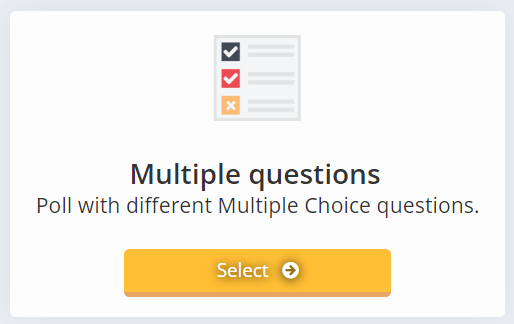
You can set up a poll with multiple questions with different answers and select multiple options some you can change for every questions you can even manually control the question or during the voting system add an question with answers when you want to have a second round of voting for example. this is the new and very extended version of making you poll. this poll is also designed to use for your national or local AGM.
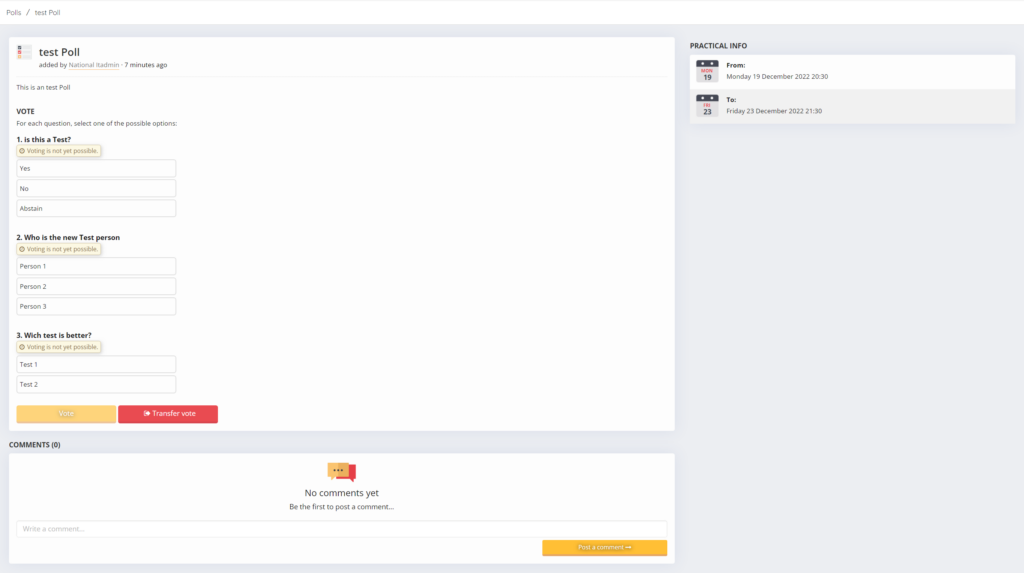

Set Up the Poll
- Go to the Admin area on any level and go on the left menu to polls.
- Choose Add Poll.

- Choose he option Multiple questions.

- Fill in all the settings. minimum the required fields marked with an ( * ).Multiple options are available:
- Manually operate questions? (if option is set to Yes then poll admin can start and stop voting and re-vote when he chooses after the date visible from) (note: this setting cannot be changed after you set up the poll) (note: if this setting is set to no the visible period will de when people will see and be able to vote)
- Results visible to Users? (if option is set to Yes then users can see the results)
- Results visible if the user has not voted yet? (only available when « Results visible to Users » option is set to Yes) (if option is set to Yes then users can see the results even when they have not voted yet)
- Show Users who voted for what? (only available when « Results visible to Users » option is set to Yes) (if option is set to Yes then users can see who voted for what.)
- Are Users allowed to edit their vote? (if option is set to Yes then users can change there vote until the end date of the voting.)
- Enable comments? (if option is set to Yes then users add comments for everybody that can access the vote to read and write.)
- For this multiple question pol is possible to set-up communications. the communications exist with an invitation day when the invitation to join the vote is sent and an reminder date when an reminder will be sent.
- Add the Question minimum one and minimum one option for every question. you have to option to chose what the question will be anonymous. When this option is on then all voters will be showend as Anonymous in the result list.
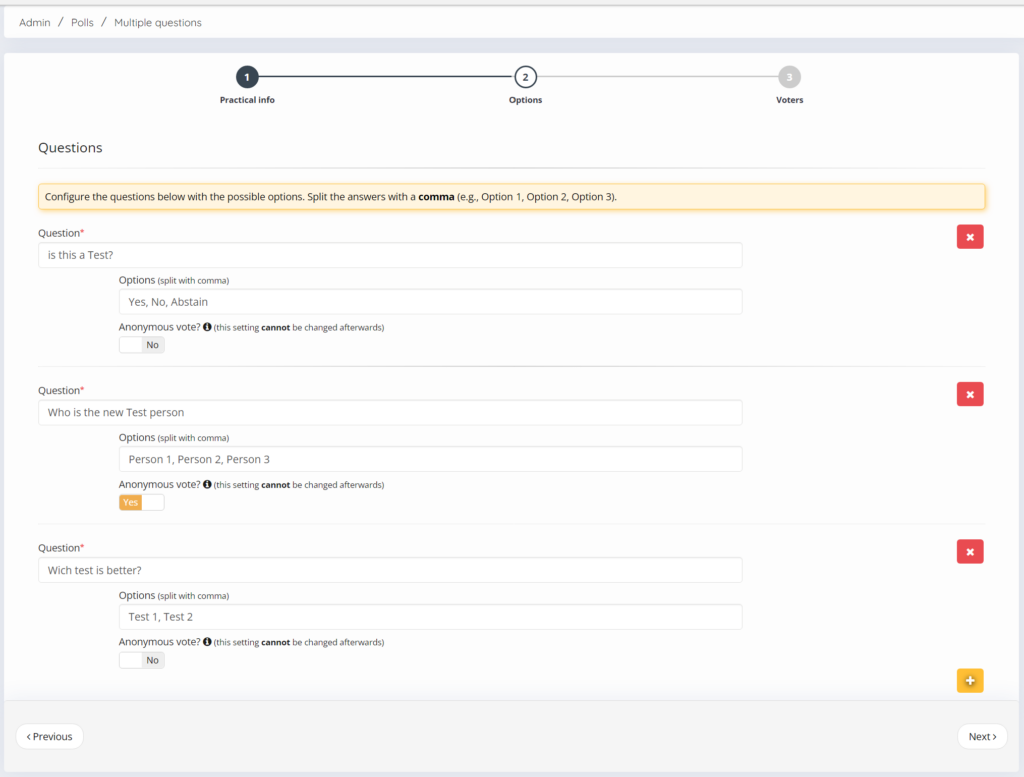
- Choose who is invited and will receive an email to vote. For this multiple question pol you have also the option to chose for Clubs and Area`s. When you chose Clubs or Area`s then there will be one vote for every club or area. normally the chairmen of the club or area will be able to make this vote but his vote can be transfert to another voter. go to paragraph « how to transfer the vote«
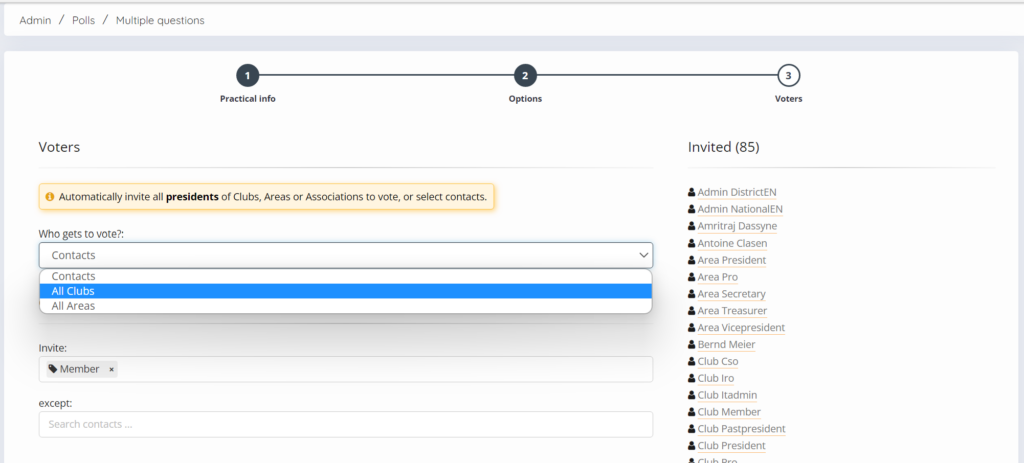
- And you are finished the date you selected to visible people can add there vote unless the option manual operated option is set to on.
To fill in the Poll
- open the link in the mail or go to poll in the left menu when you are in the member area.

- open the poll you want to fill in your answers.

- click the answers. If the option manual control the questions is on or Voting has not started or a question has been closed a message will a pear at the question. « voting is not yet possible » or « Voting is no longer possible »

- When voted click on vote when options are selected to view result you will see what is voted and if selected who has voted what on the right side of every question. if you can change your vote is selected then you can change your vote and click on vote again after the change. When you are not allowed to see the votes there will be no text results or if you can only see when voted then the text « You have to vote first to view the results. »

Note: when the vote is not active yet you can open the vote see the options but not click on the vote button.
How to transfer the vote?
When For this multiple question pol you want Clubs or Area`s to vote it is possible that the vote can be transfert. Normally the chairmen of the club will have the vote but if he can not vote for any reason he can transfer the vote.
- Open the link in the mail or go to poll in the left menu when you are in the member area.

- open the poll you want to transfer the vote from. Note: this is only possible for Multiple Question poll that have been send to Club or Area`s.

- Click the button Transfer vote.

- Chose the person who you want to transfer it to and click on Confirm. Note: you cannot get the vote back yourself the person you have transfert it to has to transfer it back to you.

- Your Vote have been Transfert.
How to manual operate the questions?
When you set up the multiple question poll you have to option to Manual operate the question this has to been set to Yes when setting up this cannot be changed after setting up the Multiple question poll. when it is active then you can control when the votes are open and when they are closed you can even add votes or re-start the votes.
- Go to the admin area you can go back to the polls and open the poll that you want to manual operate. Note: this can only be a multiple question poll and the option manual operate had to be set to yes when setting up the multiple question poll.

- Click on the button manage questions.

- Click on the buttons to control the qeustions.

- Play button is to start to open the vote

- Pencil button is to modify the question and votes.

- Garbage button is to remove the whole question.

- you can use the 4 arrow button to change the order of the qeustions
- You can use the « new question + » button to add an question and votes.
- When a vote is running use the stop button to close the vote.


- when the vote is closed you can use the reset button to re-move the votes en re-do the whole questions and votes.


- Play button is to start to open the vote
- During the voting you can see the actual status of all the questions. and how many votes have been made.

How to show the results?
If the option show votes to voters or show to votes to voters after votes are of then the only way to see the result is for the manager. Of course he can share this as a print screen or as an excel sheet.
- Go to the admin area you can go back to the polls and open the poll that you want to see the results of.

- Click on the button Results.

- you can see her who have voted and who has not voted yet. when the option anonymous is on for the question then the name is replaced with Anonymous. also you can see who have not voted yet or did not vote after the vote the closed. You can also use the excel button to get an excel list with the data you can see in result screen.


How to manage the poll?
in the admin area you can go back to the polls and open the poll that you want to manage.
here you can edit settings that where also available when setting up the poll unless they had the text can not be changed later.
there is an menu on the right side that gives you extra options.
 you can change the invitees add or remove invitees, You can watch the results and take an excel sheet from them, you can delete the poll in total or you can send an update to all invitees when you for example have changed the poll or want to remind people of the vote, you are able to close the vote and also when the option manage questions is on you can also use this option.
you can change the invitees add or remove invitees, You can watch the results and take an excel sheet from them, you can delete the poll in total or you can send an update to all invitees when you for example have changed the poll or want to remind people of the vote, you are able to close the vote and also when the option manage questions is on you can also use this option.
This post is also available in:  English (Anglais)
English (Anglais) Deutsch (Allemand)
Deutsch (Allemand) Nederlands (Néerlandais)
Nederlands (Néerlandais) Svenska (Suédois)
Svenska (Suédois)

