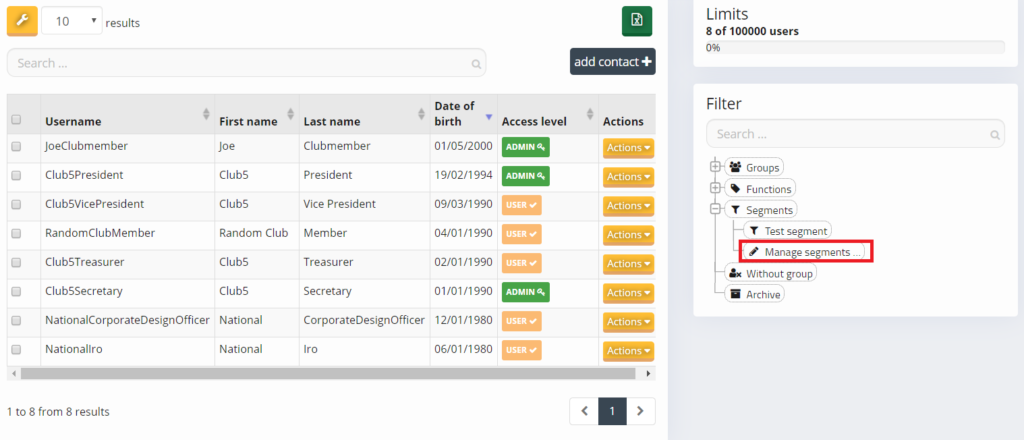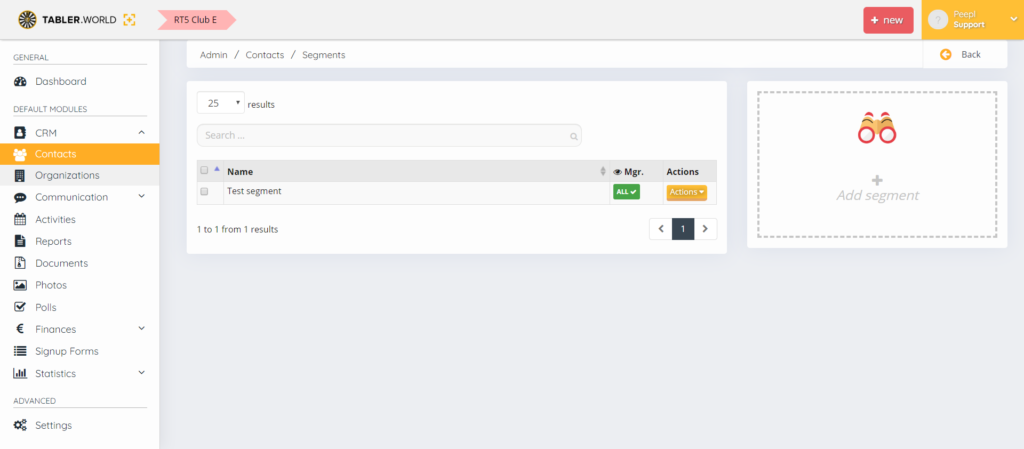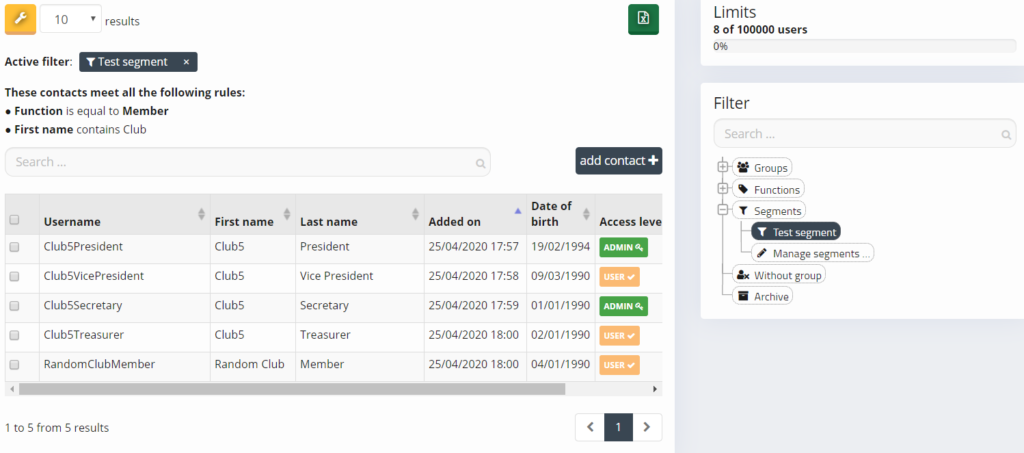On the contact page you can customize what users are shown by using predefined filters and also customized segments. We explain how to use the segments in this article.
Here we will explain how you can create and manage the segments.
How to create a segment
Go to the contact page CRM > Contacts and open the segment tree from the Filter section and click Manage segments. On the new page click the + add segment icon.
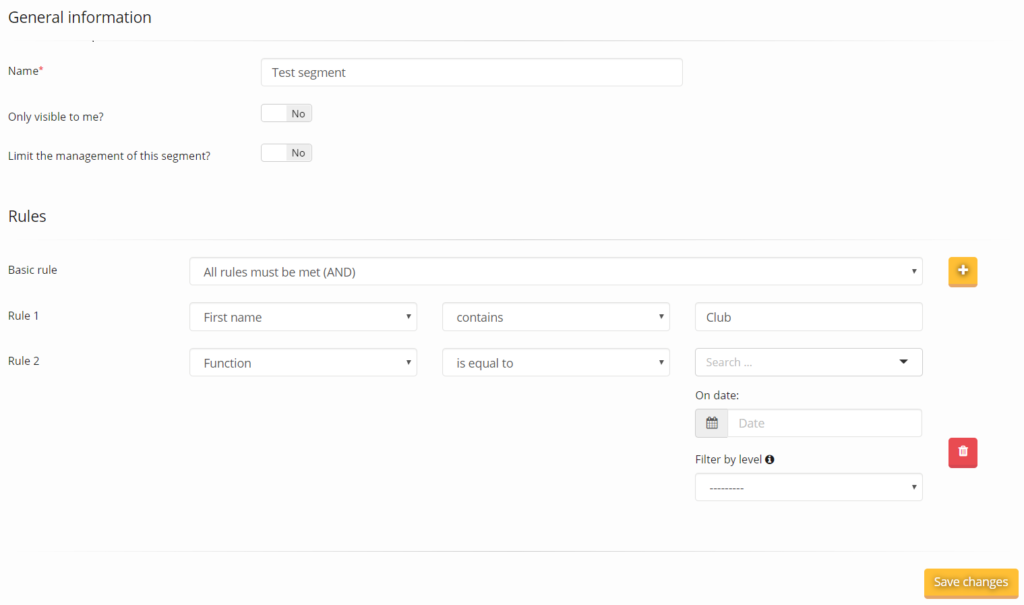
In the edit page of the custom segment you enter the name of the segment (short and descriptive) and can customize if it’s only visible to you or other admins/managers. Also you can assign single managers to maintain the segment if they have contact management rights.
For the rules section it should be fairly explanatory but here are a few points:
- If you use the Age option it’s relative to the current date. That is because the Age calculation on roundtable.world is based on the current date and can not be related to the future or past
- Certain options will give you a date field (on date). It will allow you to define the segment how it was at a certain date. Same with filter by level, it’s extra customizations
It’s difficult to explain this more. The best tip we can give is to have the segment page open next to the contact page and simply try … Trial and error.
To use the segment just click on the particular segment. The definitions will show on top of the contacts table
This post is also available in:  Deutsch (German)
Deutsch (German) Nederlands (Dutch)
Nederlands (Dutch) Français (French)
Français (French) Svenska (Swedish)
Svenska (Swedish)