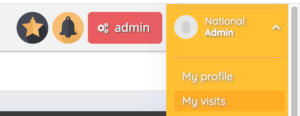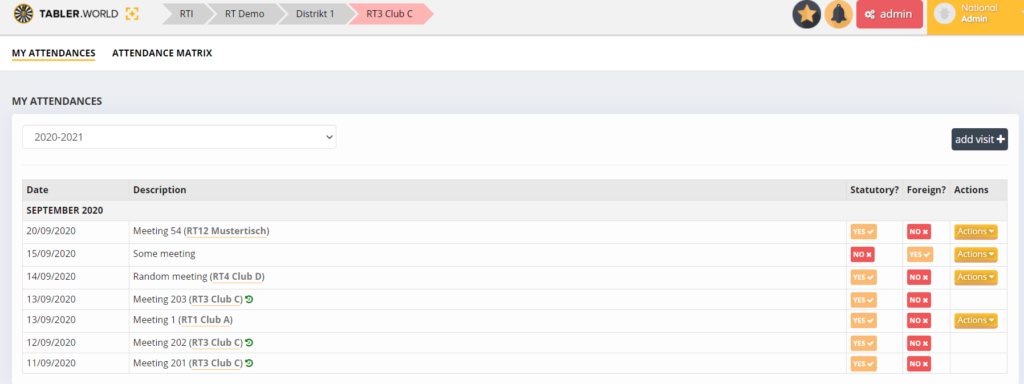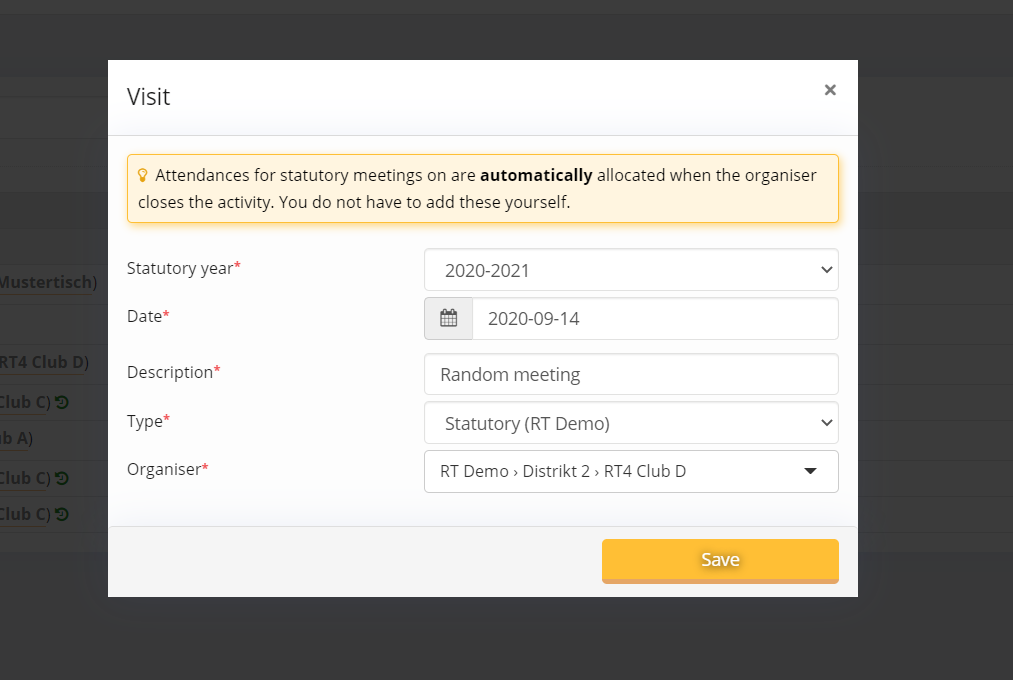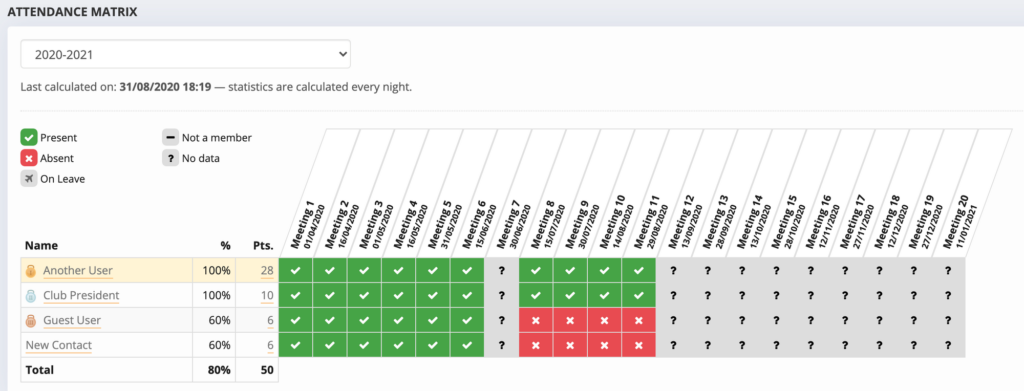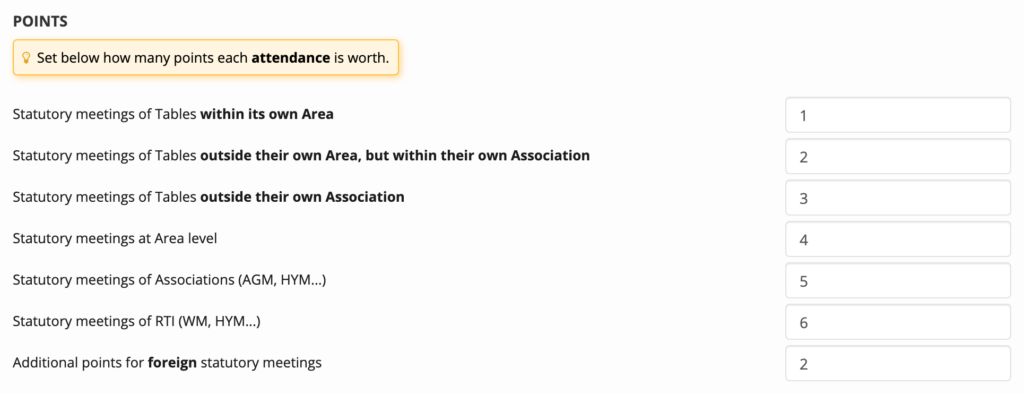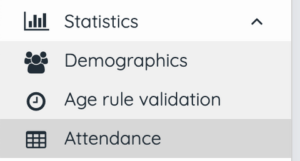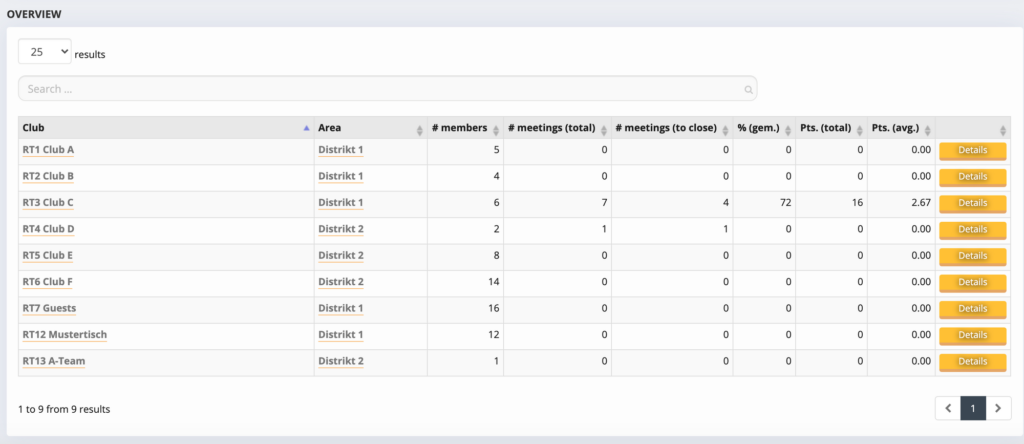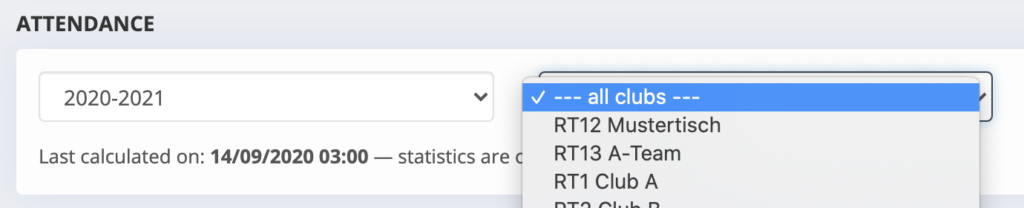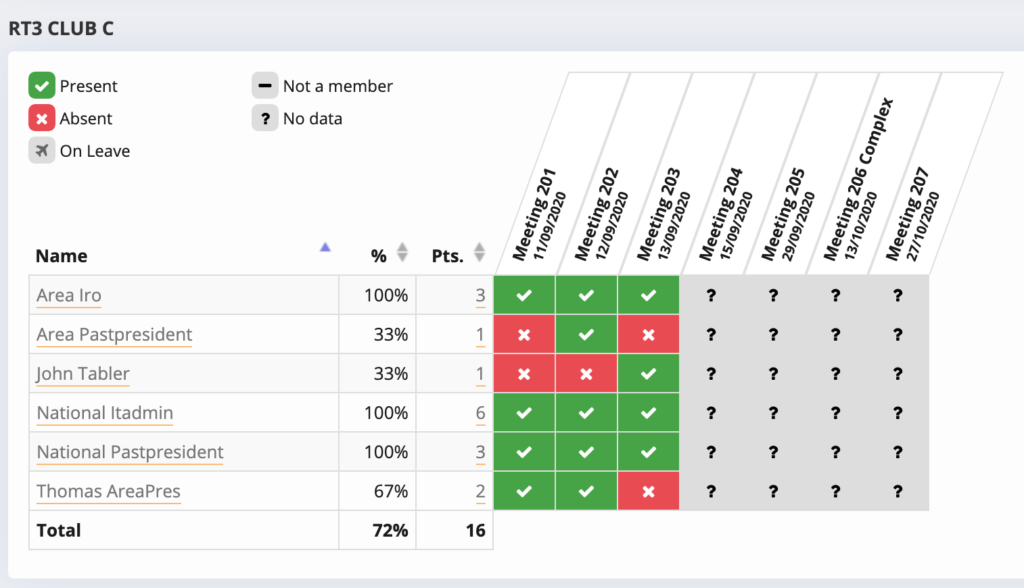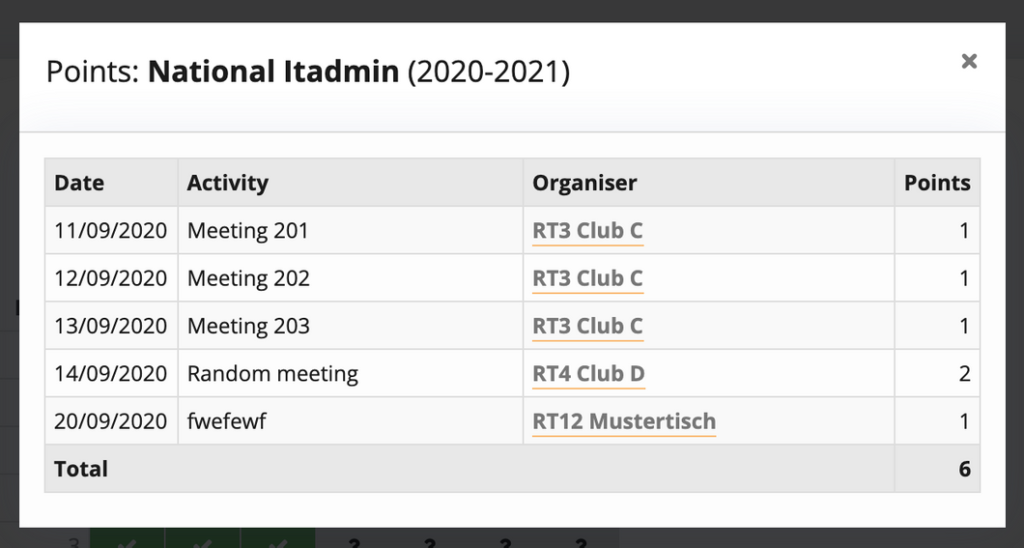Introduction
To accurately measure the attendance of the members and guests we have created a feature called Attendance matrix/Gamification. It allows clubs, areas, and associations to track their members attendance and most important members themselves can see what meetings or events they attended.
To use it, first of all the association has to enable the attendance module from the admin menu. In the Admin menu select Settings > Preferences. There at the bottom of the page you can enable the attendance function.
In order to gather data to build the attendance matrix and to calculate points, TW requires accurate data points on who was attending which (statutory) meeting. These data points are called Visits in TW and we will refer to that here in the article.
At the most basic we have two kinds of logging, those who are added automatically and manually.
To access the members Attendance list you click your right side name and select My Visits.
Automatic Logging
When an event of the following types is closed and the attendances are confirmed by the organizer, a Visit object is automatically created for each attending member. The automatic events are shown in the table without an Action button and there is a icon after the Description. The types that are automatically added are:
- Statutory Meeting (Club level)
- Area Meeting
- Statutory Meeting (Association level)
- SAGM
- HYM
- World Meeting
Notes:
- TW will automatically calculate if a Visit concerns a “Foreign” meeting.
- Automatically generated Visits cannot be modified or deleted by the member.
Manual logging
Members can also manually log Visits through “My visits” for events that are not in TW or for which they didn’t sign up through TW.
Manually added Visits will be used for points calculation, but not for the attendance matrix (because the event is not in TW).
To add a visit click the add visit button and enter the data in the field as show below. To edit a manual visit click the action button and edit, here you can also delete a visit if you need. Please note that the date must be in the statutory year. You can set dates in the past if you want but you need to change the statutory year. As for the types:
- Statutory (*Association name here*). These are visits to regular recurring meetings of clubs under your nat. association
- Statutory (other). These are visits to regular recurring meetings of clubs outside your nat. association
- Non-statutory. Special events that are not specific to a club
Attendance Matrix
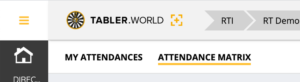 Members can navigate to the Attendance Matrix in the top menu bar
Members can navigate to the Attendance Matrix in the top menu bar
For every Statutory Year, the attendance matrix is displayed. It shows:
- all Statutory Meetings in their own club, 1 per column
- the attendance rate and total points for their club’s Members
- and specific attendance data per meeting
Scoreboard
Members with top attendance rates and points will be marked with a medal for gamification purposes. Your own position will be marked in yellow.
Special cases
Members that have the function “Members / On Leave”, will be displayed accordingly and their attendance rate will not be impacted in this period (see “Another User” in the example below).
Members that were not yet a Member or no longer active, also have no impact on their attendance rate.
Both special cases depend on the function start date / end date on the profile.
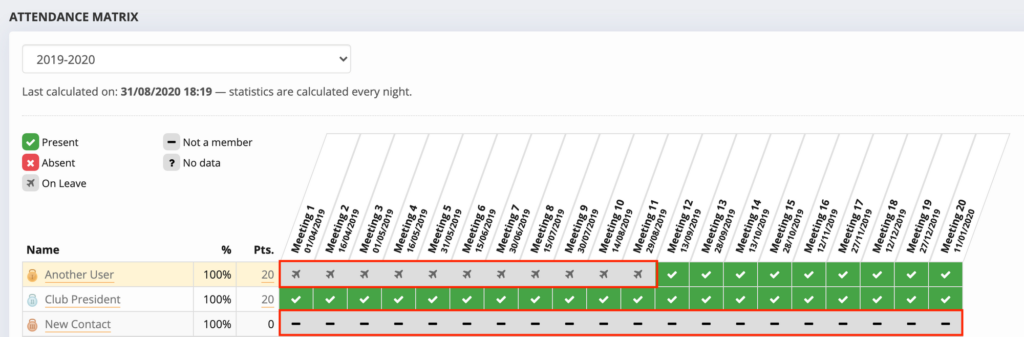
For admins
Settings
On National level, admins can configure the following things via Admin > Settings > Attendance
Points
Admins can configure how many points are earned for each type of Visit, e.g. attending an AGM can be worth more than a regular club Statutory Meeting. You can also set bonus points for Foreign events.
Exceptions
National admins can configure which groups, functions, segments, members… are not eligible to earn. They will always earn 0 points for each Visit while they are not eligible.
Preferences
“Allow patching up attendances” ⇒ members may increase their own attendance rate by attending statutory meetings of other clubs. This will automatically be calculated in their attendance rate.
“Enable statistics for members” ⇒ members are allowed to see attendance stats in their club (= gamification). This can be disabled for associations that don’t want this kind of gamification active or that don’t keep attendance data.
Attendance statistics
Admins can view Attendance statistics via Admin > Statistics > Attendance
National admins get an overview of all Clubs with their attendance statistics:
- Number of members
- Number of meetings (total)
- Number of meetings (to close)
- Average attendance rate %
- Total points
- Average points
Notes
- Clubs can be sorted by any statistic
- Raw Visit data can be exported to Excel.
Admins can switch between this overview and specific attendance matrices for a club. They can also switch between Statutory Years to view historic data.
Attendance Matrix for a Club
This view is also available for Club admins via Admin > Statistics > Attendance
This view is the same as above
Points breakdown
By clicking the number of points (>0), users and admins can view a breakdown of the points per Visit.
This post is also available in:  Deutsch (German)
Deutsch (German) Nederlands (Dutch)
Nederlands (Dutch) Français (French)
Français (French) Svenska (Swedish)
Svenska (Swedish)