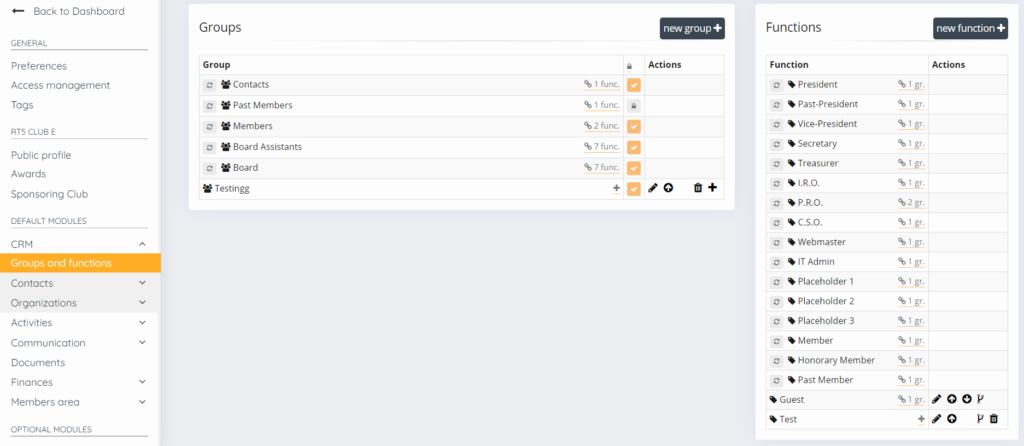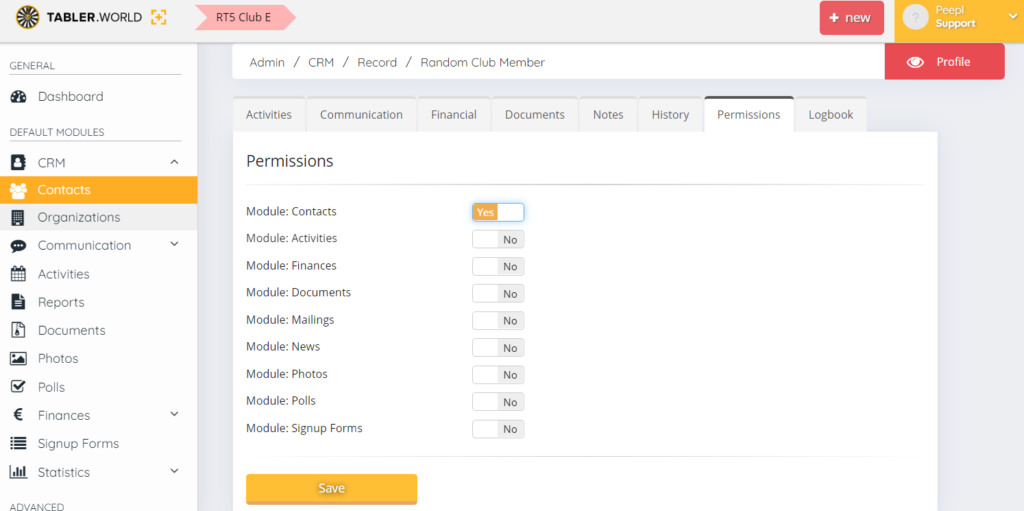Introduction
On .world platform you can have either administration rights or management rights to content only as explained in this article. Here we will explain how to set management rights to one or multiple members. this is based on function that you will give somebody on either level.
With management rights a user is granted admin rights to specific modules of the association, area or club and can do the same as any admin. A manager can never get access to the most basic administration settings of the entity.
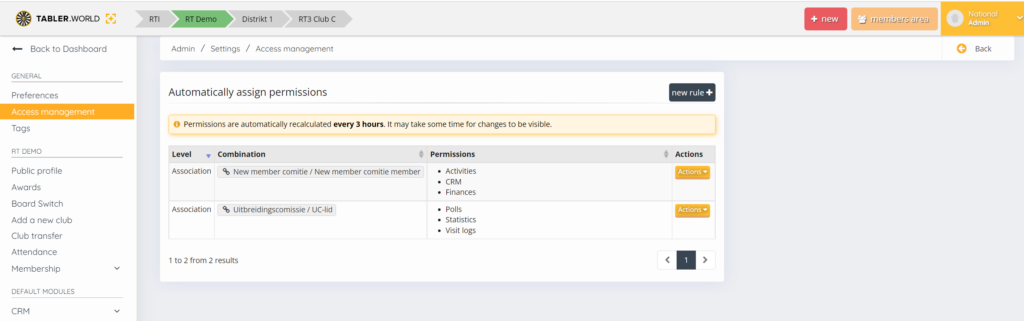
A manager can also be set for a limited purpose, for example oversee a specific activity. See below for further details.
Set Up a Function
Before we start giving admin rights it i best to set-up the function in a group that you want to give specific admin access to. this can be an Global function or a local function.
To do this you need to have administrative rights. from the Admin Area menu navigate to Settings. Once on the settings page go to CRM > Groups and functions.
please go to the article Managing user groups and functions how to set up and finalize the the function.
Set up permissions rule
- Go to the Admin Area menu navigate to Settings.
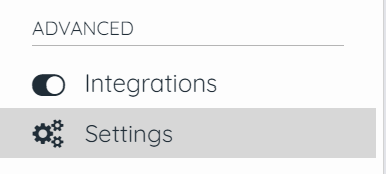
- Once on the settings page go to General > Access Management.
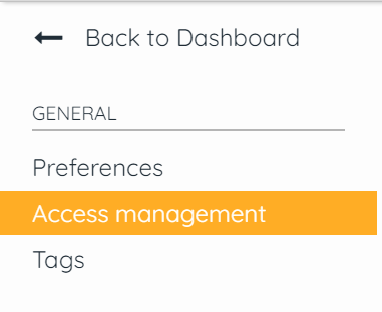
- Press the button Add Rule +. you can make the choice on what level you want to create the rule. local clubs and Areas will not be abel anymore to assign Managers. only if for a function. Please make sure to set-up for the correct level.
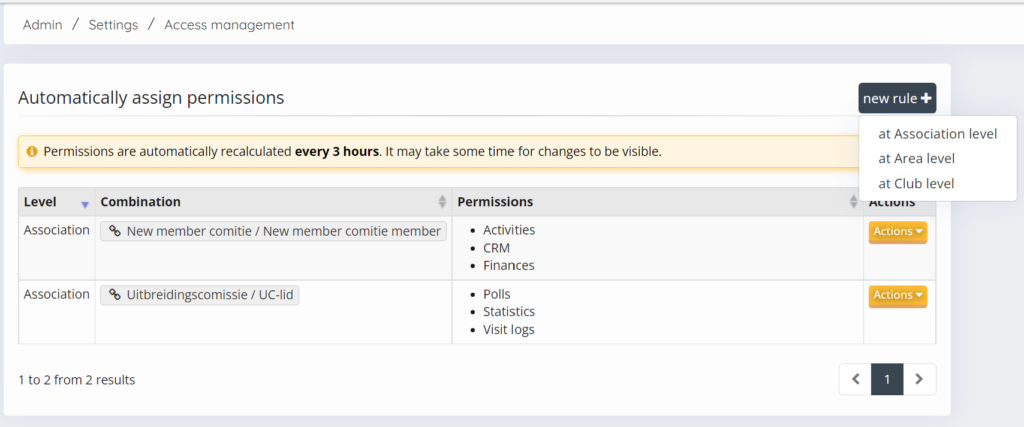
- Now you can make the choice to use already set-up function or set up a new function and rule. Does it concern an global function? set to Yes you can select a function from the list. this list has all global functions and local set-up functions.
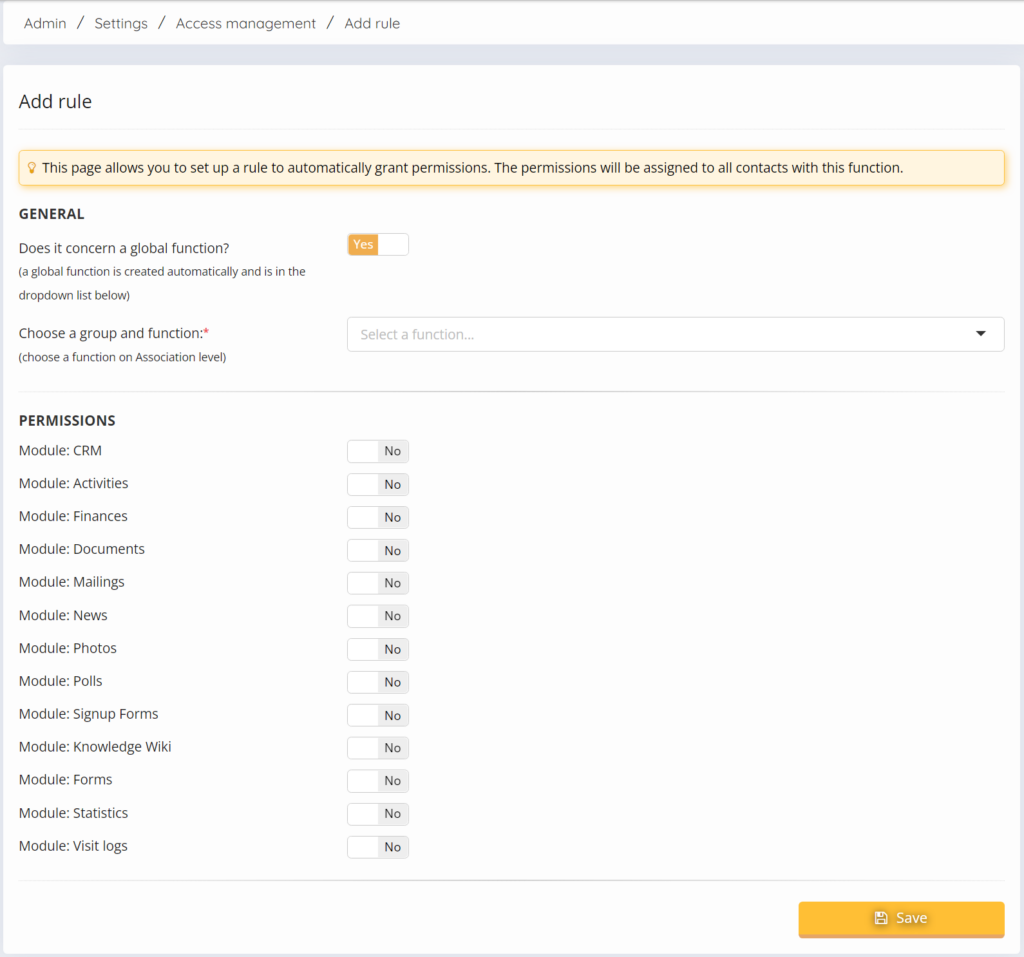 If you did not set-up a function you can do it now select No at does is concern an global function?
If you did not set-up a function you can do it now select No at does is concern an global function?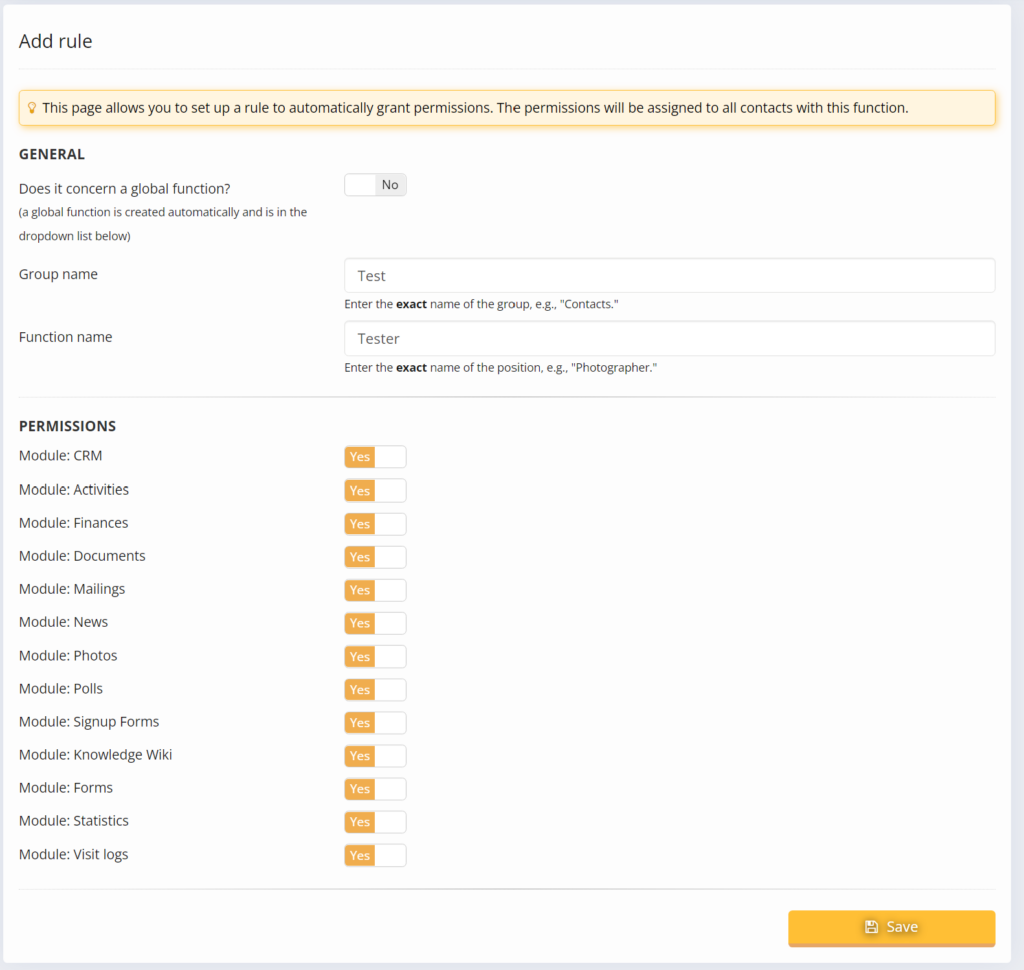
- Then you can select what modules somebody will get access to.
- CRM The manager will be albe to view admin area CRM and filter in the CRM module and open profiles and can also change functions and add functions.
- Finances The manager will be able to view admin area finances and add or remove costs.
- Documents The manager will be able to view admin area documents and add or remove document and document folders also can give permissions to users to view or edit document folders. Note: if you want a group or function or user to use folders you do not need to give them this premission you can set this in document folders. see tab:
- Mailings The manager will be able to view admin area Mailings and send mailings.
- News The manager will be able to view admin area News, edit news articles and make new news articles
- Photos The manager will be able to view admin area photos and add new photo albums and photo`s and edit photo albums.
- Polls The manager will be able to view admin area Polls and make new Polls and edit polls.
- Signup Forms The manager will be able to view admin area sign up forms and make new or edit Signup Forms.
- Knowledge Wiki The manager will be able to view admin area Knowledge Wiki forms and make new or edit Articles. Note: Knowledge wiki can have a different name in another association because the name can be changed.
- Forms The manager will be able to view admin area Forms and make new or edit Forms.
- Statistics The manager will be able to view admin area Stastics and view and filter in CRM module but not edit or change.
- Visit Logs The manager will be able to view admin area Visit Logs and view Visit article but not add or change them.
- Note: a Manager has never access to settings this is only available for administrators. this are Board members and the data Manager.
- when you click on Save you are finished. then you can go to the CRM module to give Members the correct function and they will have access with in 3 hours.
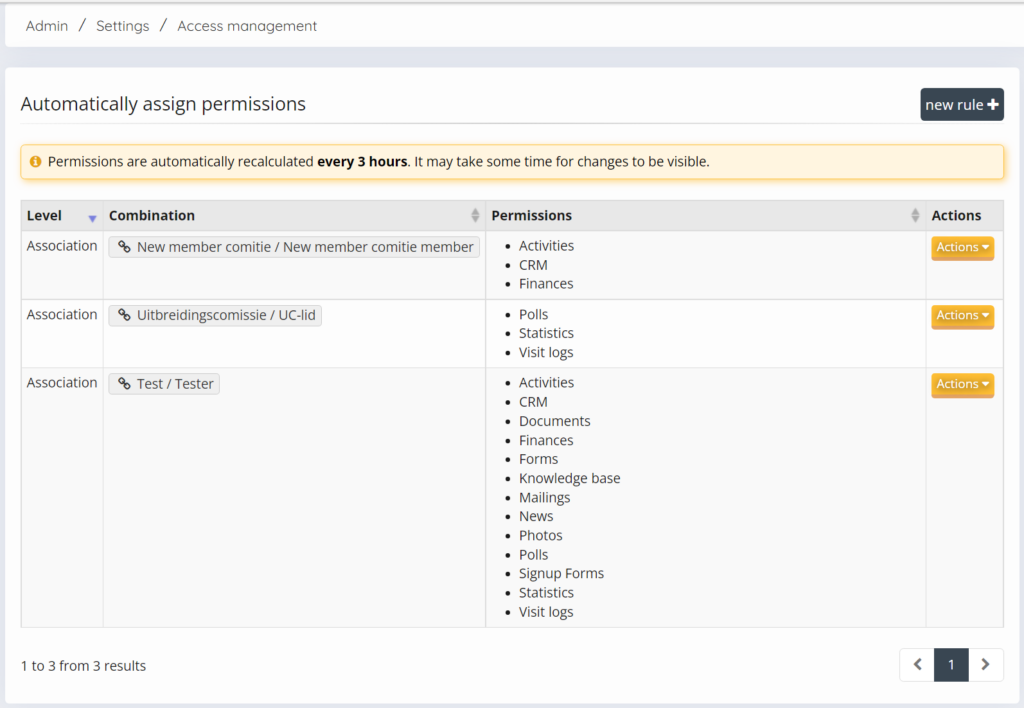
Note: Permissions are automatically recalculated every 3 hours. it can take up to 3 hours before the premission is active.
How to Find Managers
Go to the CRM module in the admin area and filter on access level. you should be able to find all the manager now. Note: if the access level is not showing use the little key wrench to adjust the table so you can see the access levels. 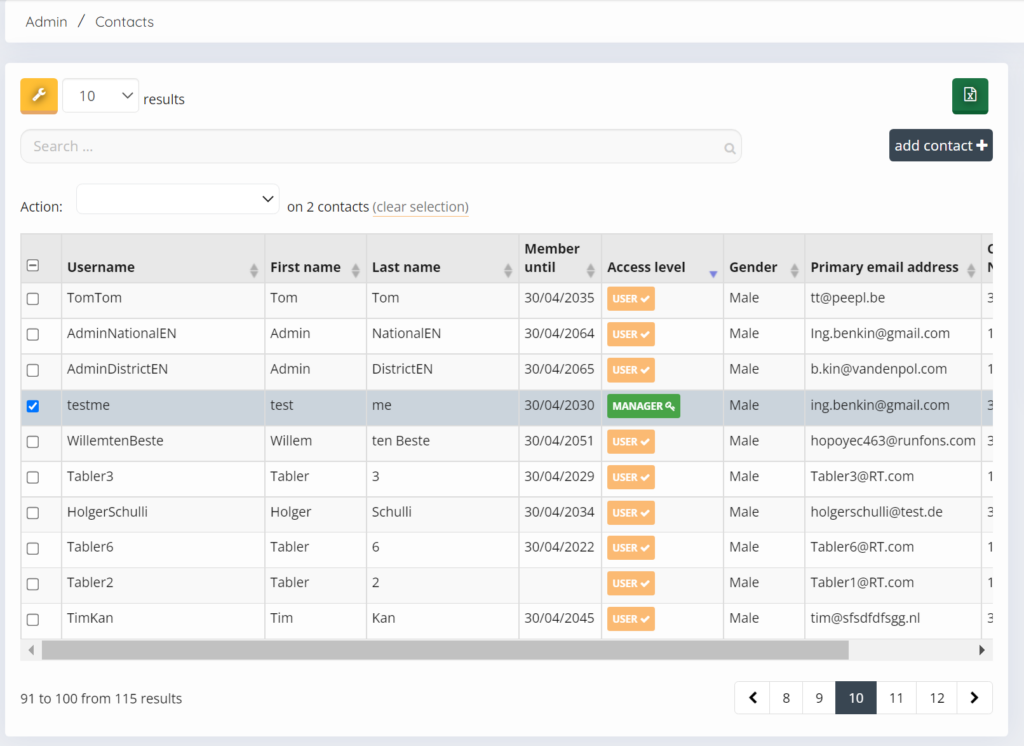
another way is to select in the filter menu the group or function you want to see who and then also check the access level.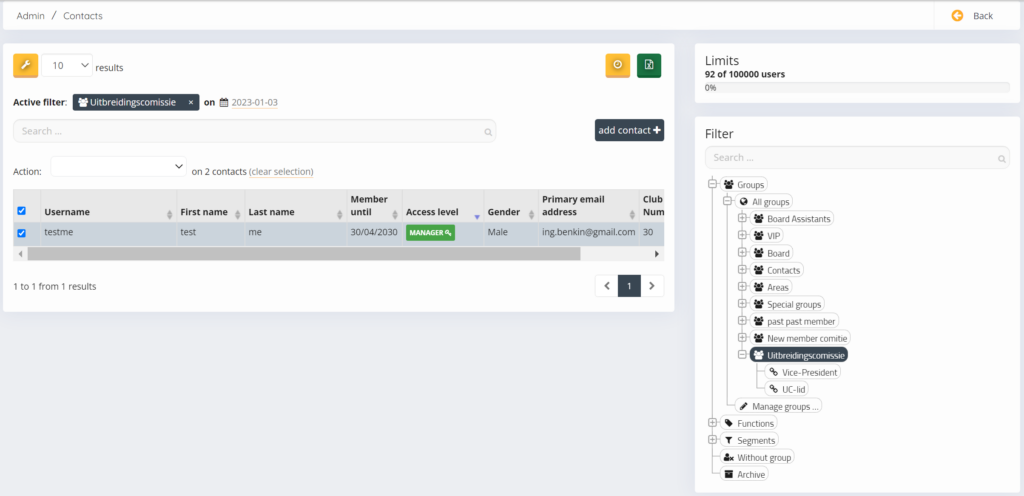
see article: The Contacts page explained
How to see what Permissions a manager has
go to the CRM module in the admin area and find the person you want to check. click on the action button and click Record. then go to the tap Permissions here you can see what permissions are active. you can not change them here. 
How to set up a document folder for a group
if you have an group you want to have a Document folder go to the admin area documents page. add an folder and click on the action button select Acces Management.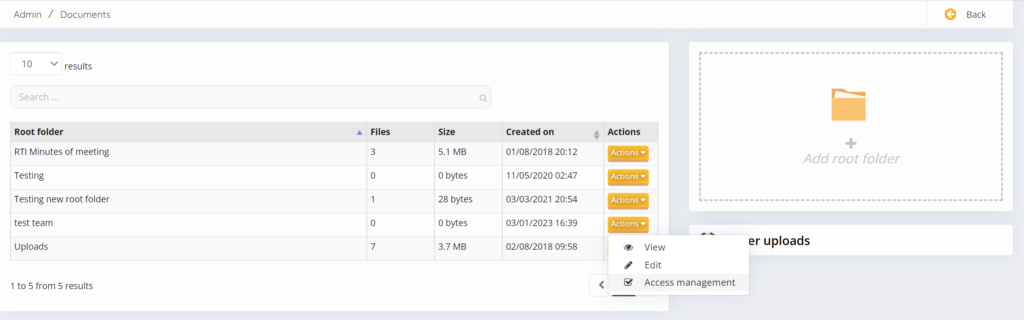
In the access Management page you can set up a group or function for viewing, editing and managing. on the right side the permissions are explained. 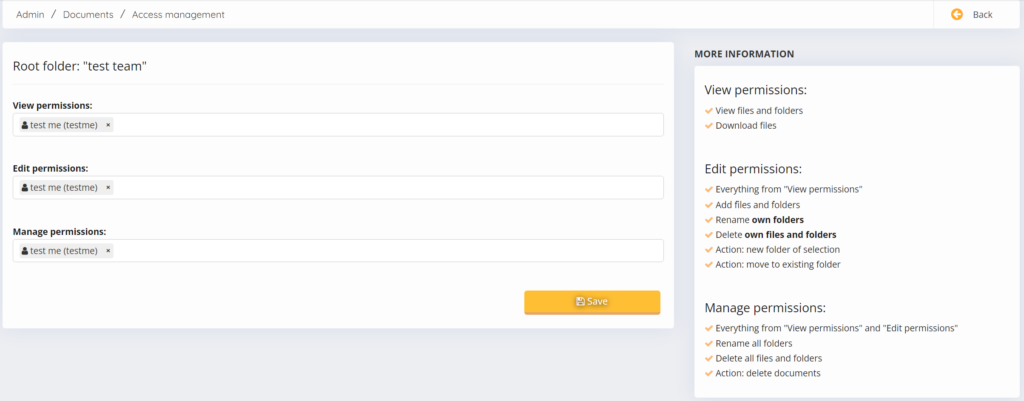
How to limited management of content
If you have management rights set to specific users you can grant persons limited access to specific content. When you do he will only be able to manage the content you allow him to manage. Some content options have this function for example activities. If you see the option it means the content can be managed specially. Remember that in order to set a limited manager the user needs to be already set as a manager to that module. Otherwise he can’t be set as a manager.
For example: If a user has management rights to the activities module but you only want him to manage one specific activity, write the name of the user in the “Select manager” input and the only activity the user can see is that are assigned to him.
In the articles for the content we will briefly go over the limited management option if it’s available.
How to check, which permissions a Manager has
Open the CRM > Contacts page (See this article for information on the contact page) from the admin menu. Find the user you want to manage management rights of and select the Record option from the Actions button.
Once you are in the Records of the user check the Permissions tab. There is no possibility anymore to change it here, but you can see the permissions of the users for the modules
This post is also available in:  Deutsch (German)
Deutsch (German) Nederlands (Dutch)
Nederlands (Dutch) Français (French)
Français (French) Svenska (Swedish)
Svenska (Swedish)