AMR process
Note: This article is only for RTBI members. Other Associations don`t use this functionality.
Introduction
To make it very easy for RTBI members to do there AMR (Annual Membership Return) process on Tabler.world there is an special page where they can do this. the AMR page is only available when the national board chose it to activated otherwise it will not visible anywhere.
AMR Guide
Please also read this AMR Guide from RTBI
AMR Page
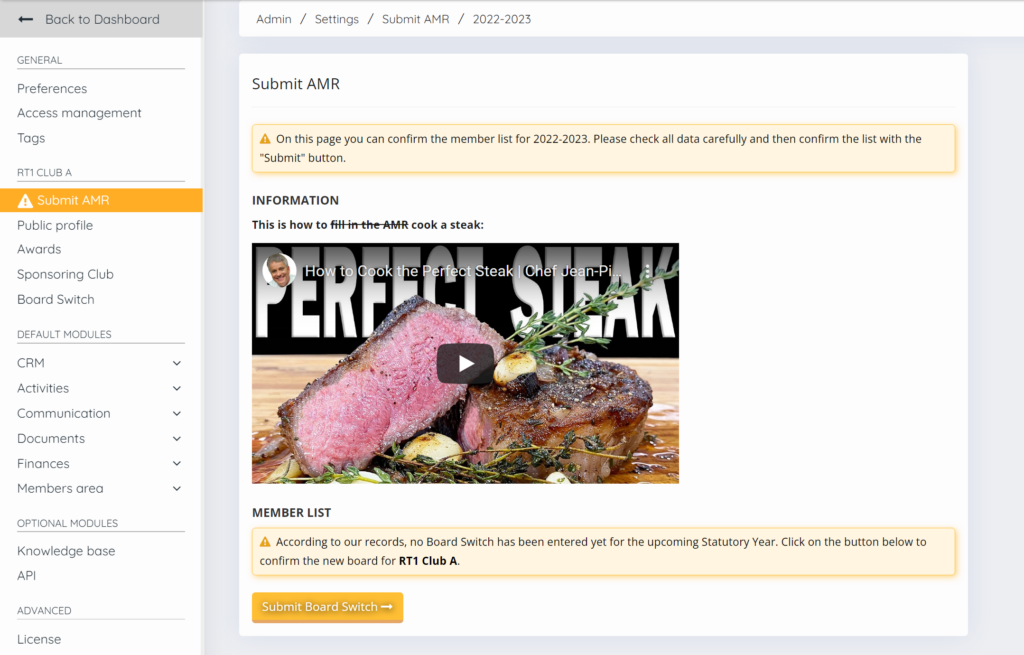
When the AMR is activated then an email will be send to all Club boards that the AMR is active and can be submitted. then when an admin logs in and goes to the left bottom to Settings There will be an button ! Submit AMR. When this page is opened there is an movie an how the AMR process should been done also it can be that the board switch has not been done. this has to be done first before AMR can be submitted. click on Submit Board Switch. or select in the left menu Board switch.
Board switch
if you want to find more information on the board switch please go to the help article of Board Switch.
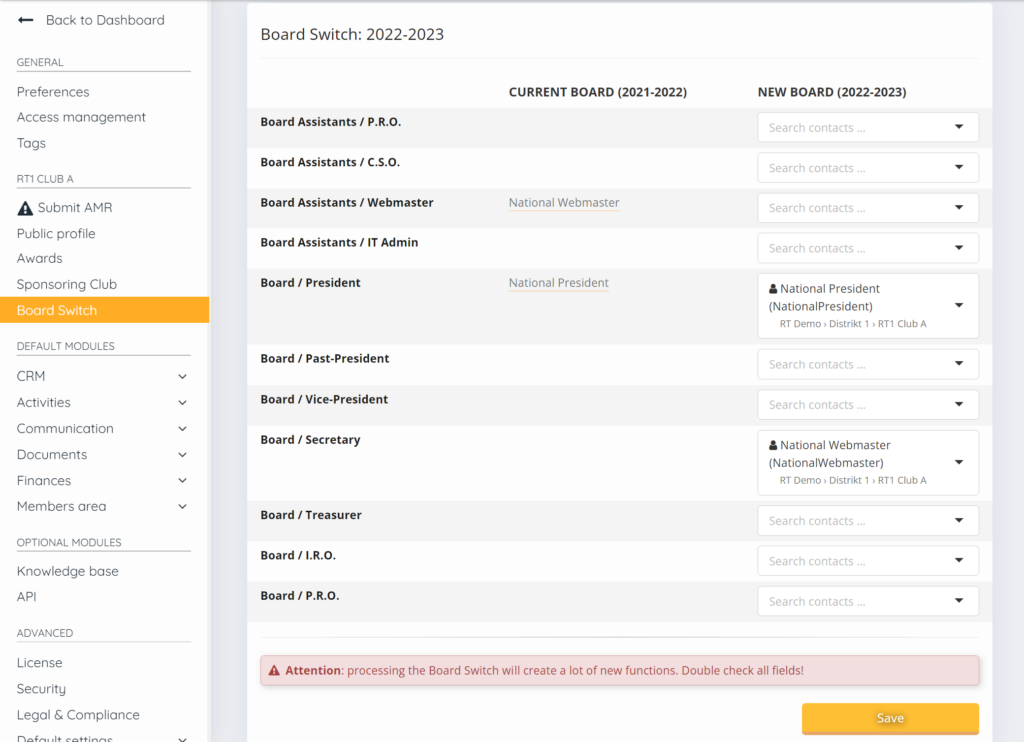
Submitting AMR
When board switch is done then the Submit AMR page will look a bit different. now it will contain all member data. if an member is not in the club anymore you can delete the person with clicking on the red person symbol to remove him. or use the add+ button to add an member. on how to proper add an person go to the help article add member or watch the movie New Member.
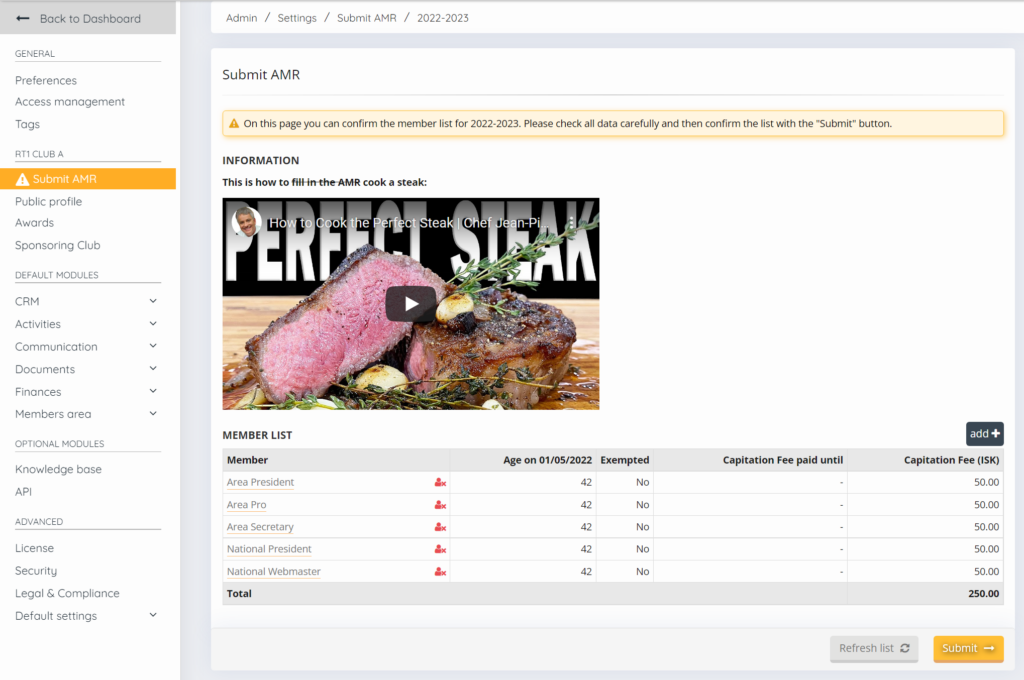
You can also see the total cost of the AMR. you can see until when this persons Capitation fee is paid and you see his age on the date of when the statutory year has ended.
Wen you press submit then an green message will appear when the AMR is submitted an email is send to the national board and also an invoice in created. when the national treasurer has reviewed it he will send the invoice.
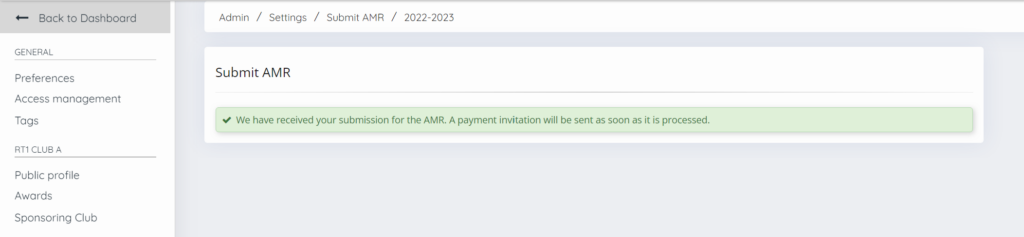
How to create a new AMR
This explanation is only for Association admin`s
When you login in to as an association admin you go to Settings –> Membership –> Annual Membership Return
Here you find all AMR process. you can see for every statutory year for witch a AMR process has been setup and if it is active or not. also you see how many have filled in the submissions and how many have paid it. you can select action to View the AMR or select Edit. Or you can press setup a new AMR+.
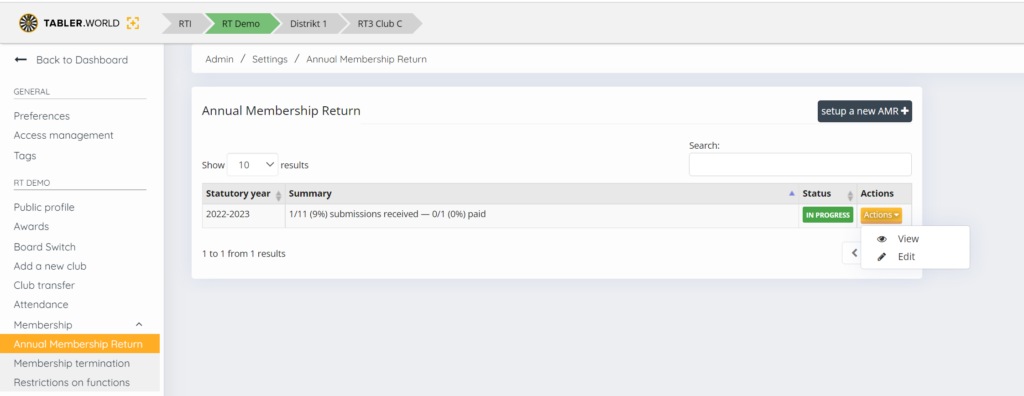
Add or Edit an AMR
the edit and add ar similar. you can setup here all the settings necessary for the AMR. please fill in the statutory year, then the membership fee pre person of the club. then you can set up the start date and end date when people can put in the submissions. you can write an description for the submission. You can set up when the emails are send and reminder email is send. then you can set up who will receive an email as confirmation that the AMR ahs been done.
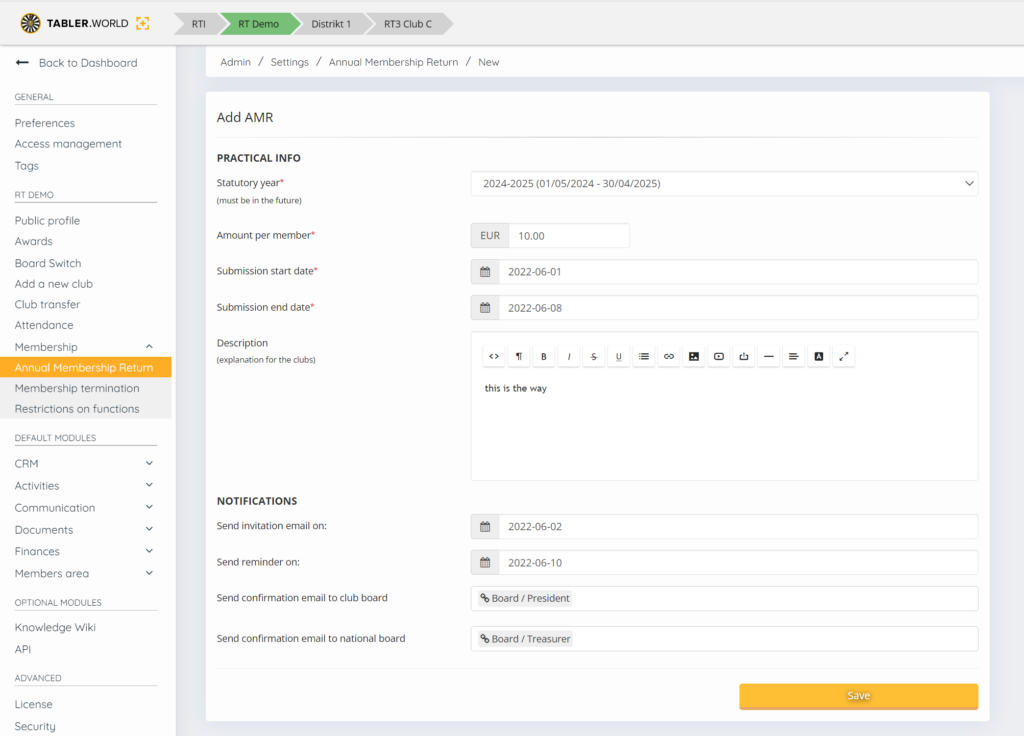
View the AMR
When you view the AMR you have some options. there is an filter option on the Right side to filter on paid Yes/no and on Submitted all/yes/no.
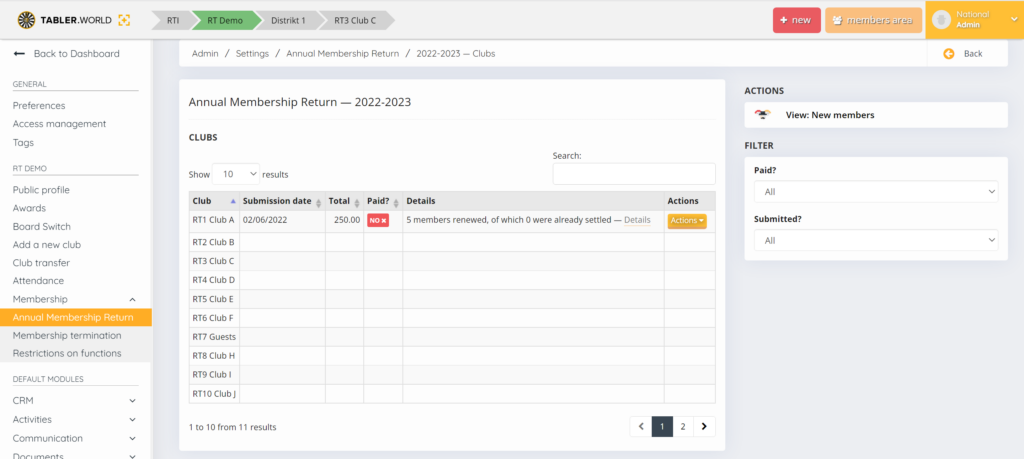
in the table you can view all clubs where the filter is applying to. you can see the club name, Submission date, total amount to pay, Paid?, Details and actions. with action you can Delete the AMR and the club have to do the AMR again or marked as Paid.
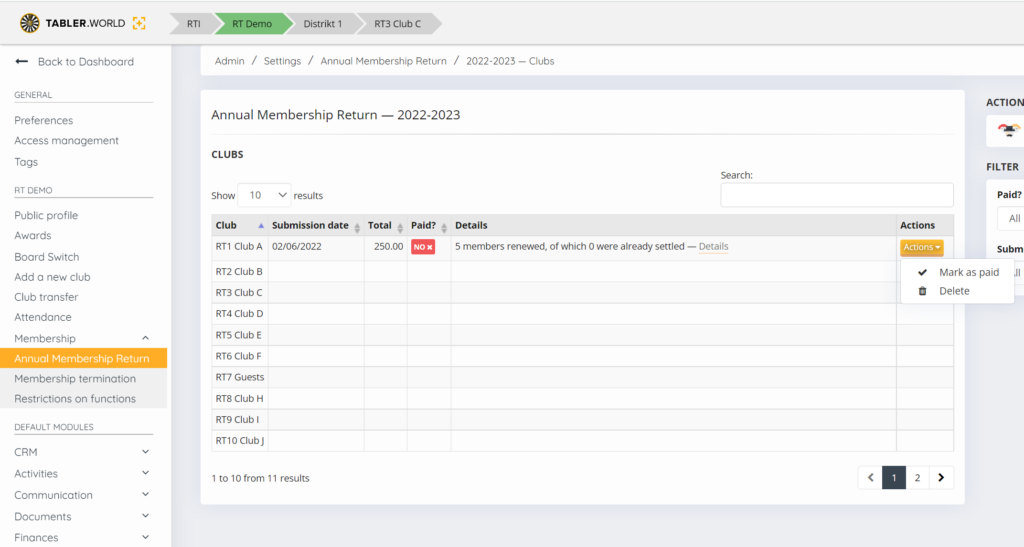
in the details column there is an button Details. When you press here an pop-up will show you all the detail member data and until when the capitation fee has been payed and what the capitation fee is.
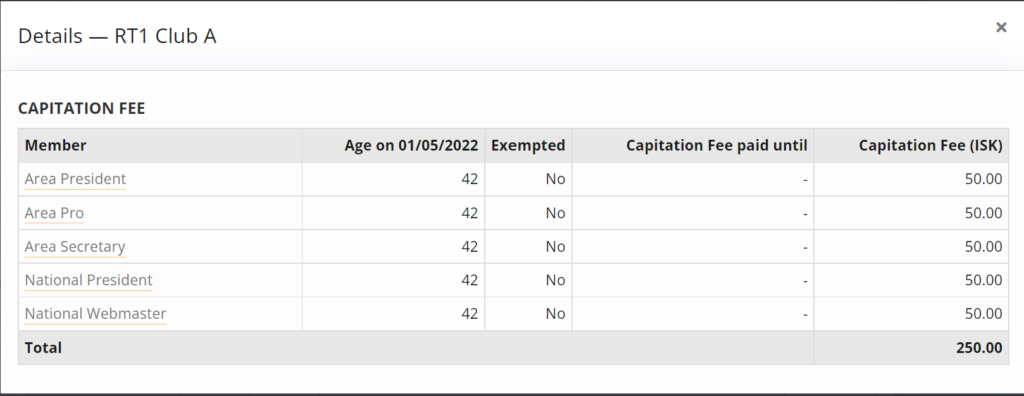
New Members
when viewing the AMR there is an button View: New Members when you press this button it will show you all new members. the date that they have joined witch club what there age was when the AMR was started. when the capitation fee was do. if the capitation fee was paid? on what dat the capitation fee was paid.
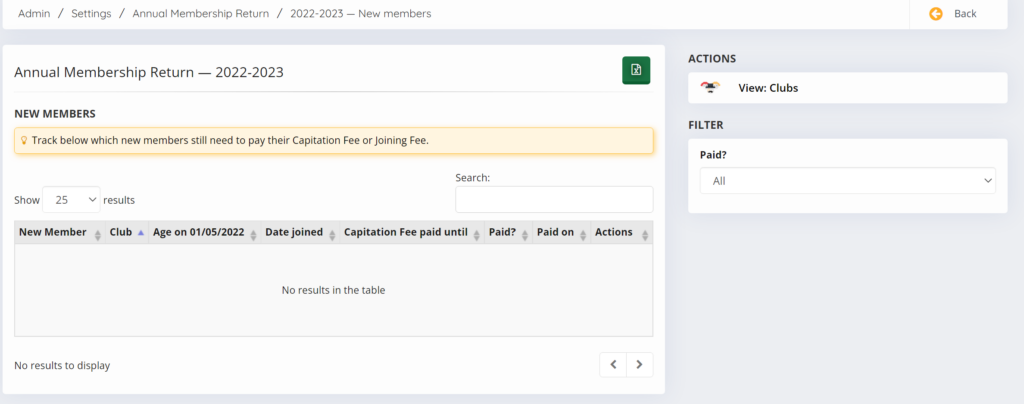
The action button you can use to set the capitation fee to paid.
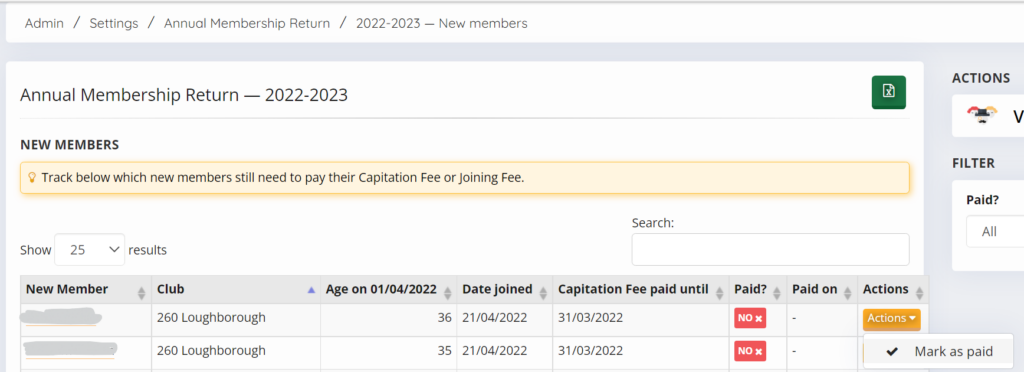
This post is also available in:  Deutsch (German)
Deutsch (German) Nederlands (Dutch)
Nederlands (Dutch) Français (French)
Français (French) Svenska (Swedish)
Svenska (Swedish)

