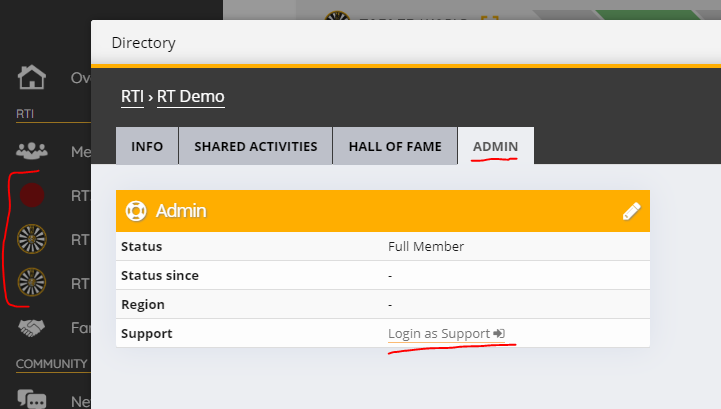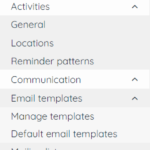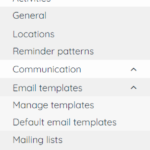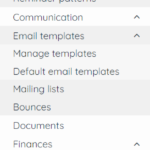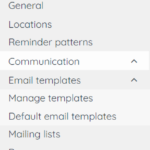Introduction
As for all platforms there must be some administrators set. On roundtable.world a user can have one of two elevated rights:
- Administrator. Gives a user full rights to administer his assocation, area or club. Depending on at what level the administration right is given it has different effect
- International admin. Can administer RTI level and login as support account for all other associations, areas, clubs. Permission set by Online Vision Manager. Functions do not automatically grant any admin permissions
- National admin. Can administer the association and login as support account for all areas and clubs under that association. Permissions given by all functions of the baord and the function DataManager.
- Area admin. Can administer the area and all clubs that are part of this area. Permissions given by all functions of the baord and the function DataManager
- Club admin. Can administer the club. Permissions given by all functions of the baord and the function DataManager
- Limited management. Any user can be given limited access to specific modules on any level. The user can then access the administration area but only sees the modules allowed. User has and can not be granted any access to core administration modules. See article: Assigning rights to club members
Support accounts
As said above admins on certain levels can administer certain areas, tables, associations. This is done via something that is called Support account. A support account is like a separate account that only is accessible by admins and can be opened in the Directory under each individual unit you want to administer.
The directory can be opened by clicking any of the 3 levels in the sidebar menu (see the red bracket on image above). After that either search for the name of the association, area or table. You should see a tab saying Admin and under that page you will be able to click on Login as Support. A new page/tab will open in your browser where it will show your name is Peepl Support or Support Support. Now you can go through the entire menu and make your changes.
*Please note, it can happen that after you have used the support account and close the page/tab that it will override your main account, that is once you open or refresh another roundtable.world page that it will change to Support Support (or Peepl Support) also and is not changing back to your user. In this case you need to logout from Support Support (or Peepl Support) and log back in as your normal user. This can happen in some cases but is not frequent*
How to access admin/management menu
If you are an administrator or have management rights you can access the admin menu by clicking on the red admin button on the right side of the top navigation bar. The button will show up on any level you have rights set. If the button is missing you don’t have rights to administer/manage that level, it’s that simple. If you skipped the introduction section we recommend reading it now to understand the different levels. If you feel you should have rights contact your national admin for rights from association.
Admin area navigation explained
Throughout the guides you will read on how to open certain admin area pages. To understand better how they are set up we want to explain how this is built. For example we say Default modules > CRM > Contacts. If we color code the menu it’s Category (Red) > Menu item (Green) > Submenu item (Blue) *if available*
Main admin area
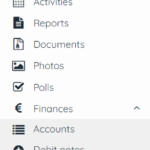 The main admin area is where you can insert and manage content. On the image you can see what menu and submenus are available to you.
The main admin area is where you can insert and manage content. On the image you can see what menu and submenus are available to you.
Administrators see the entire menu while managers only see what content has been assigned to them. Managers however can never get access to the Settings menu which is the core administration unit and allows you to change basic details, not just content.
Advances Settings admin menu
Each level some variations of advanced settings menu. The advanced settings menu is the level’s core settings menu where you can make changes that affect the level, so be careful. First image shows the advances settings menu for the international level (See RTI name on second category), second image shows the menu on the assocaiton (RT Demo), third image shows the Area (Disktrikt 1) and fouth shows the club (RT3 Club C)
This post is also available in:  Deutsch (German)
Deutsch (German) Nederlands (Dutch)
Nederlands (Dutch) Français (French)
Français (French) Svenska (Swedish)
Svenska (Swedish)