You can use a cost to charge a structured amount to a group of people. You can vary the price depending on the group of the contact.
The advantage here is that you can continue to follow up the cost notes created by the cost in a structured manner:
– Who has already paid (as well as percentage)
– Sending reminders in bulk around this cost
– People who later joined the organization, still have the same cost charge.
(Tip, the system will let you know if there are people who have not yet received a cost estimate for the cost)
Add costs
1. Click on the red ‘ Manage ‘ button .
2. Click on ‘ Finances ‘ in the menu on the left and then on ‘ Costs ‘.
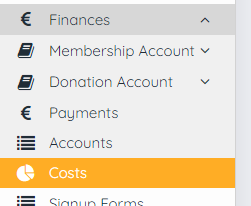
3. Click on ‘Add a cost ‘ in the right column.
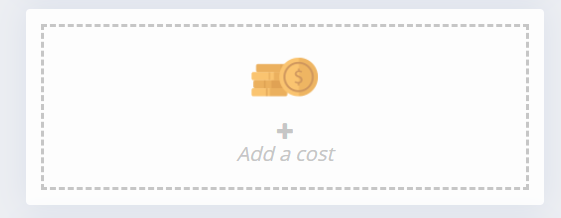
4. Create the cost.
- General
Enter a description for the cost.
If you want to charge the cost immediately, without checking, set the switch ‘Charge immediately ‘ to ‘ Yes ‘.
If you want to send the users an e-mail with the corresponding cost estimate, set the switch ‘ Send email with the cost estimate ‘ to ‘ Yes ‘.
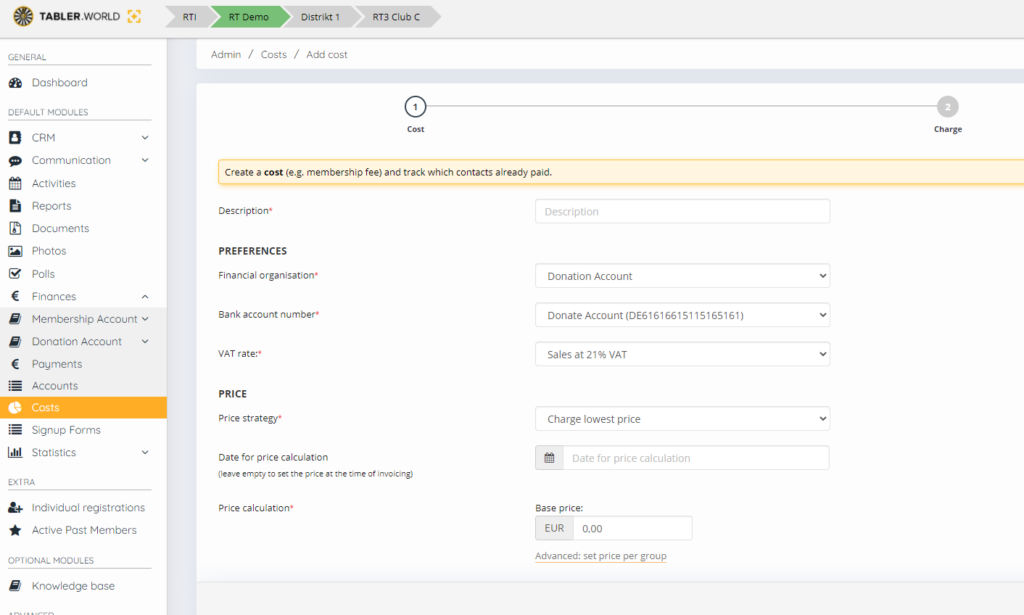
Pricing: You have the option to set different rates, depending on the group of the user.
So if a user is in multiple groups and therefore different prices apply to this person, you must determine which price applies; the highest price or the lowest price.
Set the price. If different prices are used, click on ‘ Advanced: refine price per group ‘ and set the different prices.
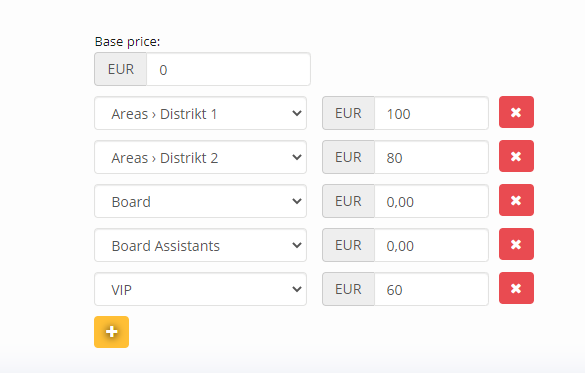
Tip: Click on the yellow plus sign to add a cost. Click on the red cross to remove a cost.
Tip: Click on ‘ Next ‘ to set who the cost applies to.
- Charging
Set to whom you cost need to be charge and who not, and click ‘ Finish ‘.
Charging costs
When you add a cost, you can choose not to prepare and send a cost invoice immediately. To charge an existing cost to everyone for whom the cost has been created, follow these steps:
1. Charge the cost for all users for which the cost has not yet been charged by clicking on ‘ Charge this cost ‘.
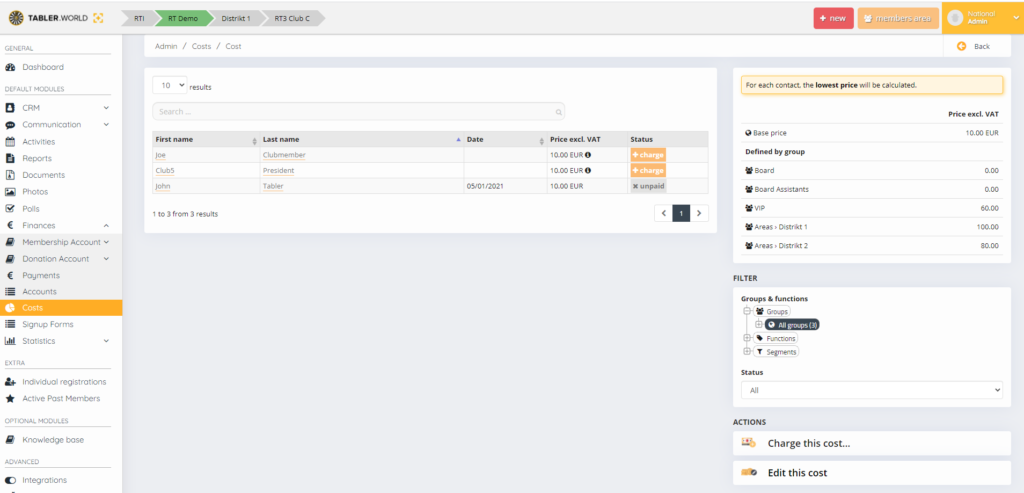
2. Enter the date.
This date serves as the preparation date of the expense report.
Choose whether or not you want to send the contacts an e-mail with the cost estimate and click on ‘ Confirm ‘.
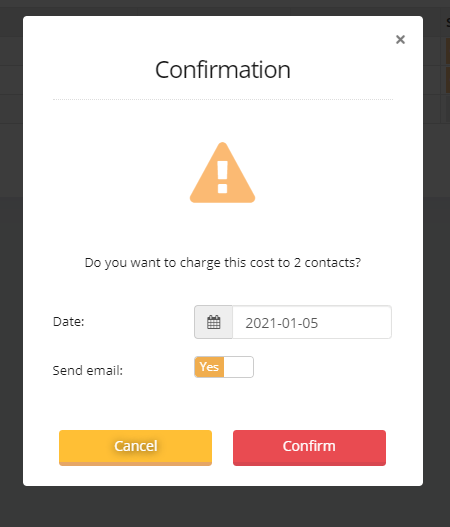
Note: If you select a date in the future. Then the e-mail will be sent immediately with the cost invoice.
OR
Click on ‘ Charge ‘ at the contact where you want to charge the cost individually.
Enter the date and choose whether or not you want to send an e-mail with the cost estimate. Then click on ‘ Confirm ‘.
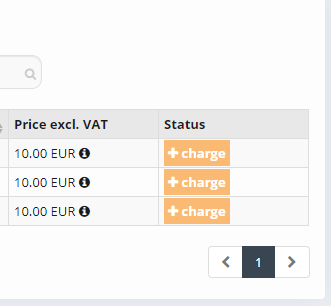
This post is also available in:  Deutsch (German)
Deutsch (German) Nederlands (Dutch)
Nederlands (Dutch) Français (French)
Français (French) Svenska (Swedish)
Svenska (Swedish)

